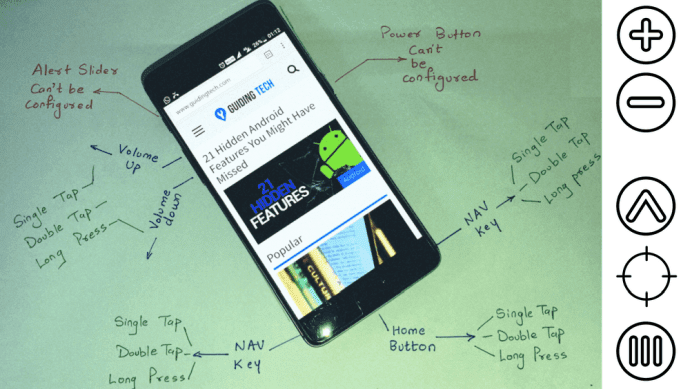When it comes to web browsing and the browser, there’s a lot to choose between skins, themes, and personas. Then there are specialized add-ons which give you more control over some of the finer aspects of the browser’s look. If your choice is for Firefox, let’s head to DeviantArt and mess with Stratiform. Stratiform is a Firefox add-on that makes it dead-simple to change the visual look of the browser. As we will see below, you don’t even have to go under the hood to its about:config or use complicated scripts. You just have to install the add-on from the Mozilla add-ons gallery and go to work.
Stratiform allows the user to tweak a wide range of appearance settings, which would otherwise be too complicated to change. Stratiform has one-click settings that enable you to tweak the appearance of toolbar styles, tabs, Firefox buttons, icons, text-field colors, status pop-up colors, and even the add-on bar. The tool installs itself as an icon in the add-on bar, and you can click on it to bring up the Options page where all appearance settings are arranged sequentially as Styles, Colors, and Settings. The options are differently named and you can click through them to pick one that you like. The button-like preview is an indicator of what the change will look like. The appearance change is instantaneous and you do not have to restart the browser. If you do not like the visual modification, you can always click on the top-placed Default to reset the look to its original. Colors give you a set of color tiles and you can use these along with the slider controls for Hue, Saturation, Brightness, and Opacity. You can also enter your own HEX code or RGB values to get a color that is not displayed as a style.
Settings give you control over the placement and position of the Toolbar, Tab bar, and the Firefox button. I like the attention to detail as you can even set the position of the star which bookmarks any given web page.
The best thing about Stratiform is that it is very intuitive. You do not need a guide to really understand it. The neat arrangement of the controls and the what-you-see-is-what-you-get changes make the Firefox customization job easy on the mouse and the eyes. It is quite possible that with the options in hand, you just mind end up ‘playing’ with the look of the browser. If that’s so, don’t forget to add your notes in the comments. The above article may contain affiliate links which help support Guiding Tech. However, it does not affect our editorial integrity. The content remains unbiased and authentic.





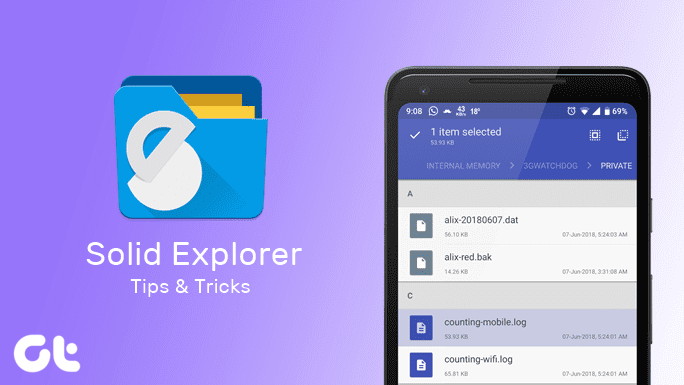

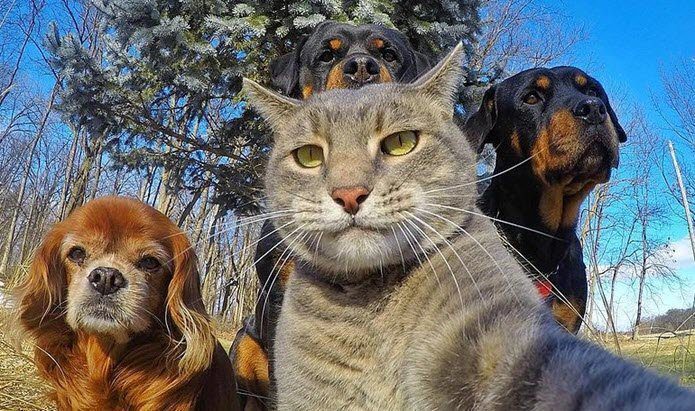
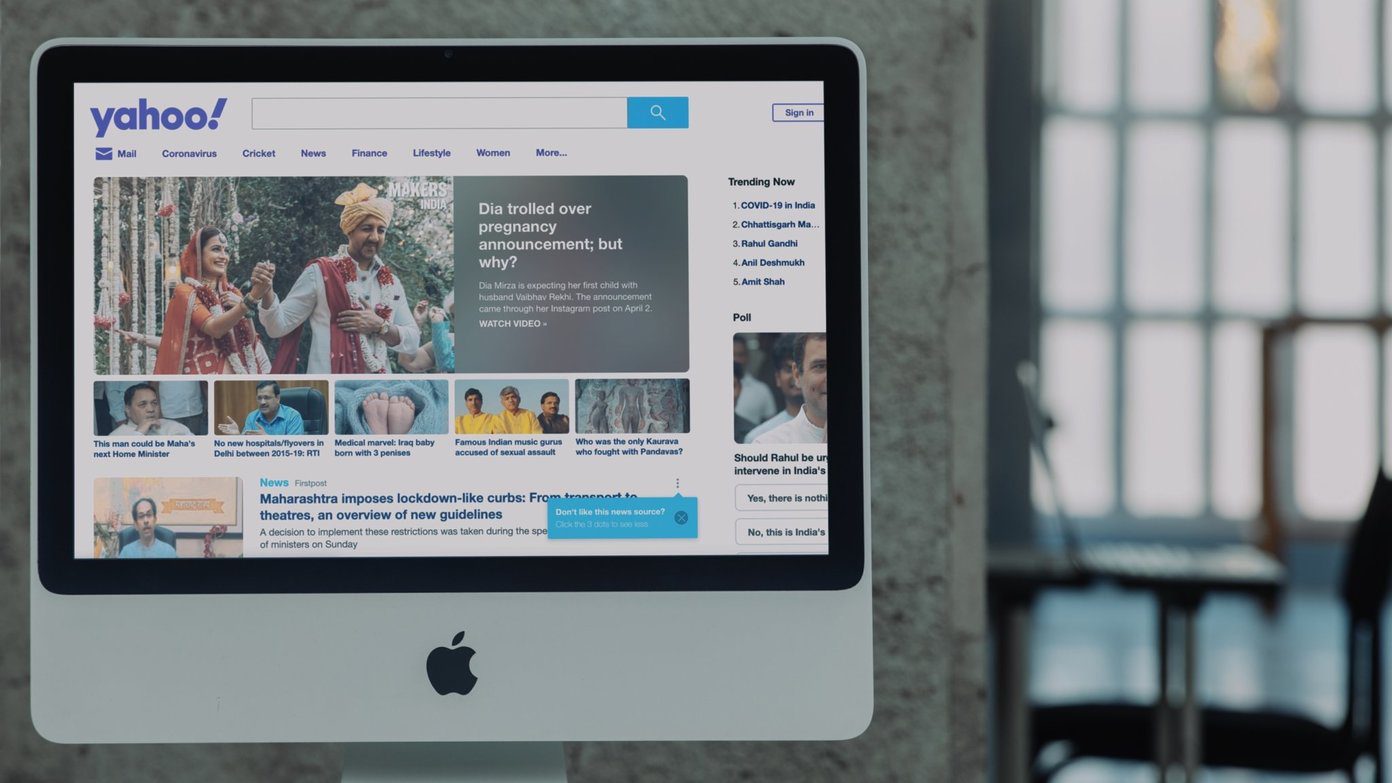


![]()