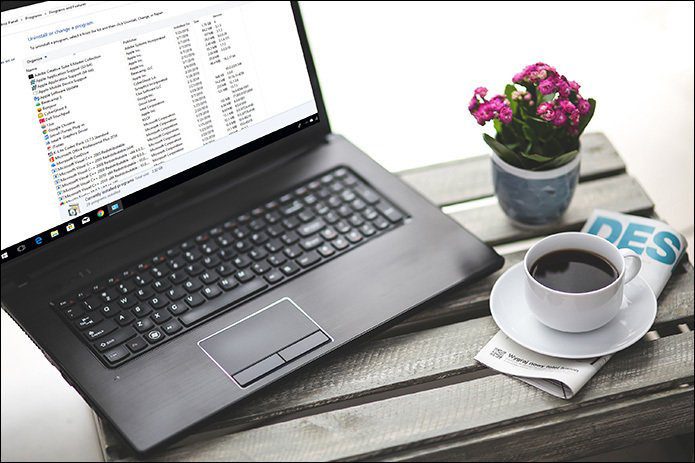Note: Program Compatibility Mode will work with various releases of Windows, all the way back to Windows 95! I know there are a few games for Windows 2000 that I wish I could revisit. Alas, those ROMS are long gone, but if you are also still holding onto some precious software heirlooms then you just might be in luck.
Running Software in Program Compatibility Mode
I am going to walkthrough how to make older software run after an OS update, say Vista to 7 or XP to Vista. Step 1: If you find that one of your programs is not working properly, right click on it and select Troubleshoot Compatibility. Step 2: Your next step should always be to try the recommended settings suggested by Windows. Step 3: You can then begin a test run of the program using the recommended settings and see if it is fixed or not. Step 4: If it worked, you have the option to save the settings so that they will apply every time that you launch it. Step 5: If it didn’t, do not give up yet. You can also try to fix it on your own! Selecting No, try again using different settings will bring up the manual troubleshooting menu, where you can input your own experiences with your troubled program. You can also start with manual options at the beginning of troubleshooting by choosing Troubleshoot Program at the first menu. Step 6: Now you have the chance to specify the problems that you notice when trying to run the program. Step 7: The contents of the next window will depend on what options you chose in the previous dialogue. They are merely a line of more specific questions to help identify the exact problem that you are having. For instance, if you chose The program worked in earlier versions of Windows but won’t install or run now then you will be greeted by the following message. In this example, it shows a variety of different display problems you could be having. Step 8: Once again, it is time to run the program and see if the settings have fixed the problem. Step 9: If you still find yourself with a broken piece of software then you should send a generated problem report to Microsoft to make them aware of the problem.
Manually Select Program Compatibility
If you know what version of Windows that your program once worked in then you can skip all of the troubleshooting and just jump right into things. Step 1: Right-click the program and choose Properties to open up another menu where you will select the Compatibility tab. Step 2: Within the Compatibility tab, check the box beside Run this program in compatibility mode for:. Step 3: From the drop-down list, choose the version of Windows that your program worked best on. Click Apply, and the settings will be saved for the next time that you run the program.
Wrapping Up
If all of the above tools do not help, don’t forget that Google is your best friend. Sometimes a simple search in Google, describing your problem, can lead to a forum, which leads to a post, leading to another post, that all ends in a solution to your problem. Or, if you already know a good forum, try using Blekko to customize your search results. The above article may contain affiliate links which help support Guiding Tech. However, it does not affect our editorial integrity. The content remains unbiased and authentic.














![]()