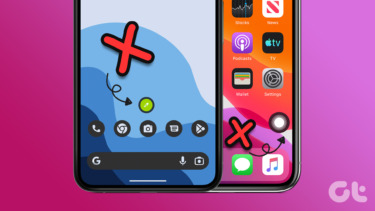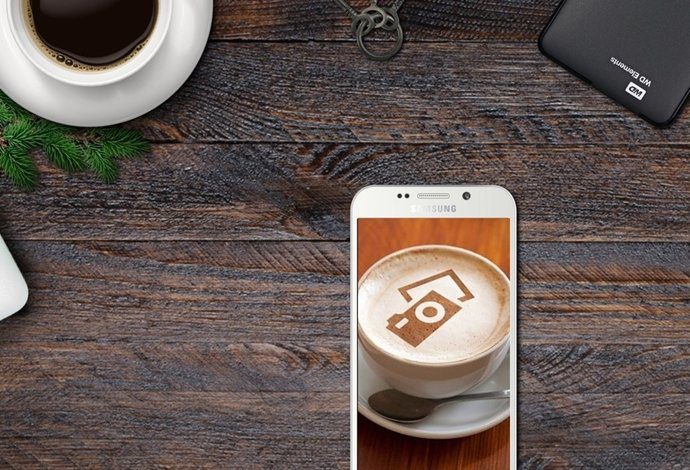But then I don’t share my laptop with anyone. A luxury I suspect is not widespread around the world. Thus, Chrome released an easy way to switch user accounts and to start a guest session. Let’s see what it’s all about and how we can get rid of it if required.
Meet the New Account Switcher
If you’re running the latest stable version of Chrome, you’ll see the Account Switcher on the top right. It’s easy to spot because there’s literally no two ways about it. It’s off-putting and demands your attention. Click on it and you’ll see your email and name, which, from a privacy standpoint, is great news. If you’re not signed in to any account, it’ll just read “You”. On a serious note, you can click Switch person to bring up an account switcher or use Go incognito. From the Switch person menu, you can launch a Guest mode. I wonder why that isn’t included in the main switcher as well. Anyway, a guest account doesn’t include any of your personal data or passwords and it’s great for when your aunt tells you she wants to visit the “internets”.
Say Goodbye to the New Account Switcher
Now that the pleasantries are over, let’s get rid of it. Step 1: In the Chrome’s URL bar, type the following: chrome://flags and press Enter. Step 2: Use the keyboard shortcut Ctrl + F and search for Enable new profile management system. From the menu, select Disabled and relaunch Chrome. That’s it, the ugly duckling with your name on it is gone forever.
The Highway
But what if you do use multiple accounts and want the old account switcher back, the one that had avatars and not your name in plain text. Go back to chrome://flags, search for Enable fast user switching in the avatar menu and enable it. That should do the trick.
Don’t You Just Hate Change?
Isn’t change the worst? All this technological advancement and for what? You squash 1 bug and there’s 99 more to go? Have something equally ambiguous to say about the state of browsers and technology in general? Sound off in the comments below. The above article may contain affiliate links which help support Guiding Tech. However, it does not affect our editorial integrity. The content remains unbiased and authentic.