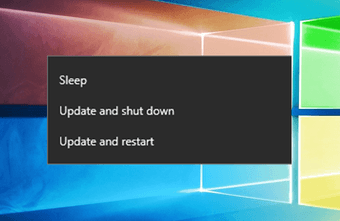Kindle has some amazing features that make it better than the other ebook readers out there. And if you already own a Kindle, here are some tips that you can use to make your reading experience even better.
1. Remove Kindle Recommendations from Home Screen
One of the best things about Kindle is that you can store and read many books at once and Kindle home screen provides you a thumbnail view (or a list view) of all the titles you have on your device or on the cloud for you to choose and read. However, due to a feature called Kindle Recommendations, you only get one row of books and the second row is taken up by books that are not in your library and are just recommendations by Kindle based on your book purchases. Many users might like the recommendations, but to me, they were taking some useful screen real-estate on my home screen which could be used by my books in the library. So to clear up this space, all you need to do is head over to Settings using the Hamburger Menu and then navigate to Device Options —> Parental Control. Here, you can disable Kindle Store to remove the recommended books but then, you will also lose the rights to shop on Kindle Store. Also, you will be asked to set up a restriction password which you must remember to enable the Kindle Store in the future when you wish to purchase books directly on the device.
2. Take Screenshot
As you can see, we have taken a screenshot of the device in the previous tip for a better explanation and it can be done without any jailbreak access. All you need to do is tap on the two opposite corners of the screen at the same time to capture a screenshot. The tips work on Kindle Voyage and Paperwhite and can be very useful. These screenshots cannot be viewed on Kindle and you need to connect the device to the PC to copy and view them. You can also run these images from an online OCR tool and get an editable text from the books.
3. Scan Through Books without Leaving Current Page
Sometimes we have the urge to scroll through books may be to see a reference picture, or to read more about a character few pages back. There can be n number of reasons to it. While on an actual book, things are easy and you can go to any page and come back without any issues, things might not look so easy on your Kindle, especially with so many taps involved. To make things easy in such situations, just scroll from bottom to center of the screen (same as you would do for iPhone Control Center) and you will get a pop-up viewer where you can see a preview of any page without leaving the one you are on. The previous and next track button can be used to skip chapters while the slider makes it easier for you to skips a few hundred pages easily. A very interesting tip if you find yourself turning pages frequently to see some reference photos.
4. Easily Increase or Decrease Font Size
While reading a book, you can increase or decrease font size, or even change the font style. However, if you are looking for an easier way to change device font size, all you need to do is pinch in or out of the screen using two fingers while you are reading a book. Each time you pinch the screen, the size of the font will increase or decrease by one unit depending upon the gesture you have made.
5. Read in Landscape Mode
Sometimes you just want to read a book in landscape mode, maybe you just like it that way or the images in the magazine or book would seem a better fit. So if you wish to make the changes, just tap on the hamburger icon to open the menu and select the option to read in Landscape Mode.
6. Send a Personal Document to Kindle
This could be one of the most useful tips of all and thus makes it way to the last and final tip of the article. You get many apps available using which you can send your books and documents to our Kindle, but that requires you to connect the Kindle to the PC or Mac using the data cable. The next best way to send the document is by emailing it to your Kindle. Yes! Each Kindle has it’s unique email address and simply emailing the document as an attachment would be enough. Under Settings—>Device Option—>Personalize your Kindle you will find the email address under the option Send-to-Kindle. That’s all, the next time you sync your Kindle, the documents will be downloaded on your Kindle.
Conclusion
So those were the top 6 tips that should be helpful for all the Kindle users out there. But as always, we would love inputs from you and share your tips that you find helpful on your Kindle. Happy Reading. SEE ALSO: 15 Most Unique Sites to Find the Best Free Kindle Ebooks AND: How to Remove DRM on Kindle eBooks Using Calibre The above article may contain affiliate links which help support Guiding Tech. However, it does not affect our editorial integrity. The content remains unbiased and authentic.