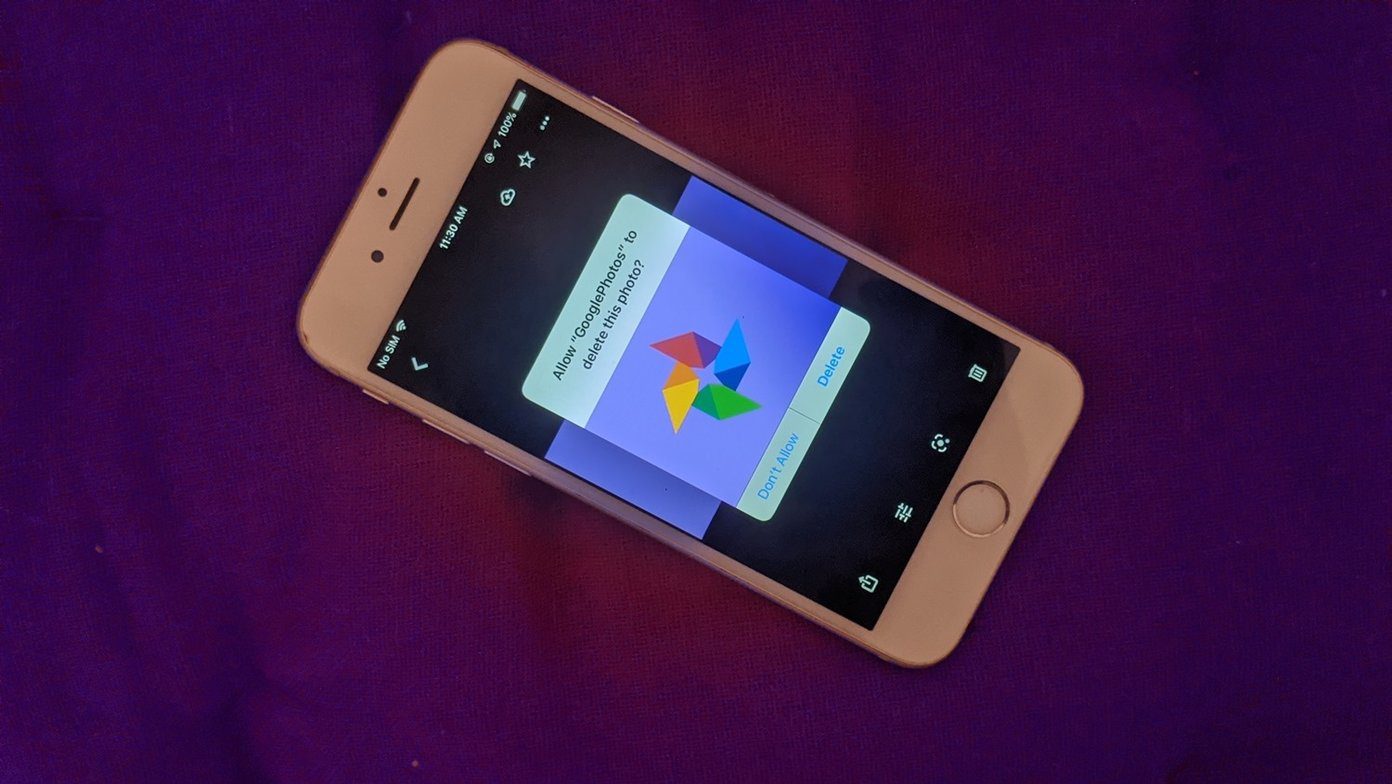Not really. For the most part, those time stamps were ugly. While the data, especially the date was helpful, the presentation was so not good. So when we moved to digital, the time stamp, along with other EXIF data like GPS co-ordinates was embedded in the data file itself, not shown directly on the image. If you’re smart, you can easily find out stuff like this, but the problem is that it’s not easily viewable by say, your grandma. You need EXIF viewer apps for that. If you need to send a photo to someone with a timestamp, or just want to timestamp photos for your own collection, let me walk you through two apps for iOS and Android that will do this for you.
DateStamper for iOS
DateStamper does pretty much what it says on the box. There are two ways to use the app to stamp images. Either with the app itself or its Photos app extension. But first, go to the Settings and customize what you want the stamp to look like. By default it only stamps the date in grey, a color that doesn’t stand out at all. You can add the time, change the font to letterpress, and change the color to something like orange if you prefer. From the app, go to the album, check the photos you want to stamp, tap OK, authenticate and you’re done. Beware: DateStamper will edit the current photo, it won’t make a duplicate. To do this from the Photos app, select the photo, tap Edit, tap the menu button on the top-left corner and turn on DateStamper. Now from the same place select DateStamper, authenticate and the selected photo has been stamped. The app itself is free but you’re limited to 20 photo stamps at once. You can remove this limit by paying for a $0.99 in-app purchase.
PhotoStamper Free for Android
The Android app we’re using, PhotoStamper Free is a pretty basic one. Tap the Gallery button and select the photos you want to import. Then tap the Checkmark button and confirm the folder where the processed image will be exported. You’re free to change this folder. Once you hit OK, the process will be done. Go to the folder to find the image with date and time stamp embedded in the bottom right corner. To change the layout or the placement of the stamp, go to the middle tab and edit away.
Why Do You Stamp?
What’s the reason for the sudden interest in photo stamping? Let us know in the comments below. The above article may contain affiliate links which help support Guiding Tech. However, it does not affect our editorial integrity. The content remains unbiased and authentic.