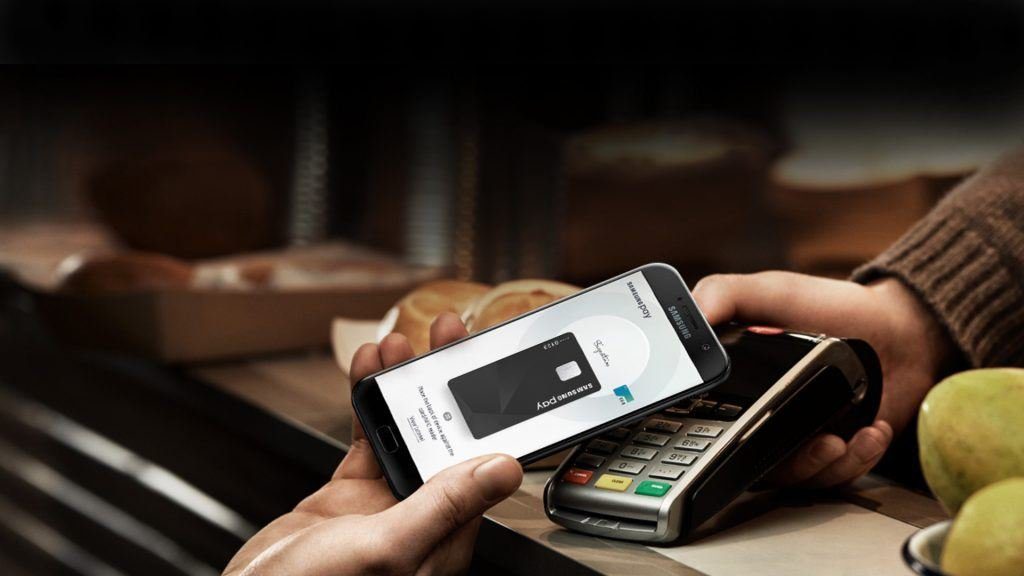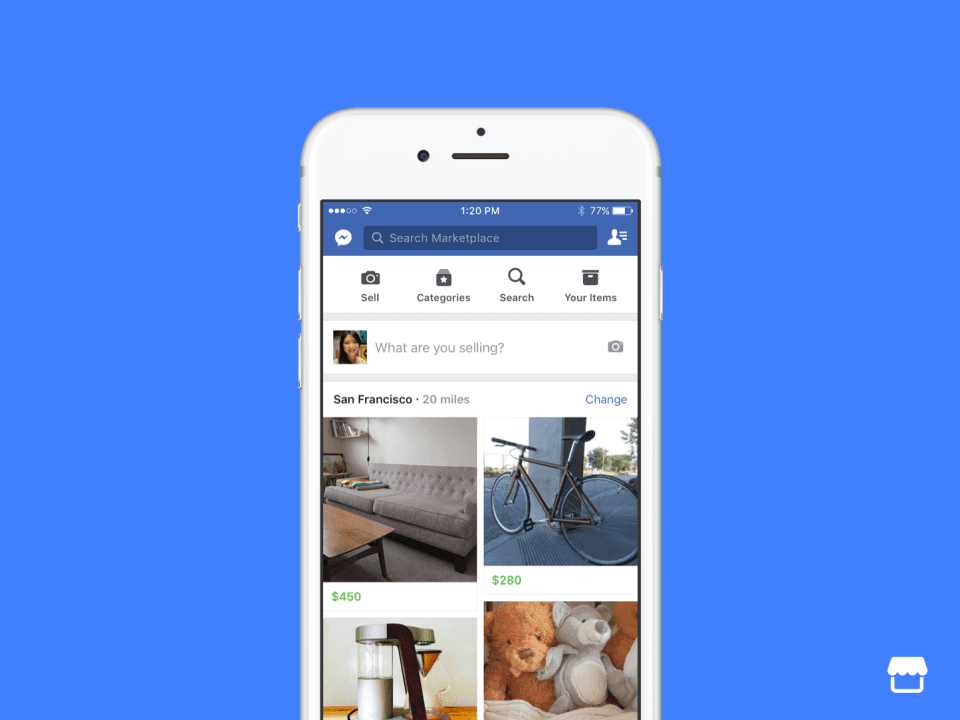Absolutely not. If you were vying a dark mode, then it’s finally here. Admittedly, previous iBooks iterations did have the functionality to switch to a dark theme while reading, but Books has gone the entire distance and implemented a similar feature to work across the app. But it works somewhat weirdly, almost as if it has a mind of its own. Let’s find out why.
So How Does It Work?
If you are familiar with the Auto-Night Theme in the older iBooks iterations, then this new dark mode practically works the same way. Move into a dimly lit room (doesn’t have to pitch black), and the app switches to a dark theme immediately. Return to a brighter place, and it changes back to the default. The feature works smoothly, thanks to the ambient light sensor on your iPhone or iPad. However, this dark theme cannot be turned on or off at will, which is pretty strange. While you can activate it even in a well-lit area by covering the light sensors on your iPhone or iPad, it immediately turns back on when uncovered. That can be annoying if you prefer the dark mode to be left on by default. And at night, you need to turn on your lights, or at least move to your night lamp if you want to switch back to the default theme. Once again, not convenient if you don’t like the dark mode. Apple needs to provide a toggle to turn it on or off manually. For now, it works automatically.
Dark Mode In Action
Regardless of its automatic behavior, the Books’ new dark mode works really well. The entire screen goes completely dark in low light surroundings, yet essential elements are visible clearly. Book covers render crisply over the dark background without any strange artifacts, which means that Apple has put in the work without resorting to a cheap color inversion scheme. Besides, titles and other relevant information is displayed in pure white, but not bright enough to be glaring in the dark. Other items, such as the menu icons, read percentages, inactive tab, etc., are presented in a shade of gray, thus preventing them from taking up the spotlight while just ‘being there’ for when you need them. The dark mode also works seamlessly across all tabs within the app. The Book Store, in particular, looks fantastic once it kicks in, where you can search for hours late at night without tiring your eyes. However, the verification screen that shows up whenever you choose to download an eBook doesn’t seem to be affected at all and sharply contrasts against the dark background. Fix it, Apple!
Dark Mode While Reading
When it comes to reading your eBooks, the Books app sports the Auto-Night Theme that was introduced several iBooks iterations ago. When reading eBooks, it kicks in automatically in low-light conditions and fully complements the newer dark mode on the Books main user interface. Thankfully, Auto-Night Theme can be turned on or off at will. Merely tap the aA icon to the upper-right corner of the screen after opening an eBook, and you can use the toggle next to Auto-Night Theme to enable or disable the feature. Right above the Auto-Night Theme switch, you also have four separate shades of color to change the background of any eBook manually when you see fit.
If Dark Mode Gets Stuck
At times, Books can get stuck in dark mode, which means that no amount of surrounding light can make it switch back to the default theme. If that’s the case, just force-quit the app, and then relaunch it to set things straight.
Easier on the Eyes
So, that’s how this new yet unconventional dark mode works in Books. Kudos to Apple for finally presenting a dark mode that works well across the app. However, Books should provide more control over how the entire thing works, kind of like the Auto-Night Theme when reading eBooks. Not everyone likes a feature without an opt-out or customizations. Here’s hoping Apple does something about that. The above article may contain affiliate links which help support Guiding Tech. However, it does not affect our editorial integrity. The content remains unbiased and authentic.