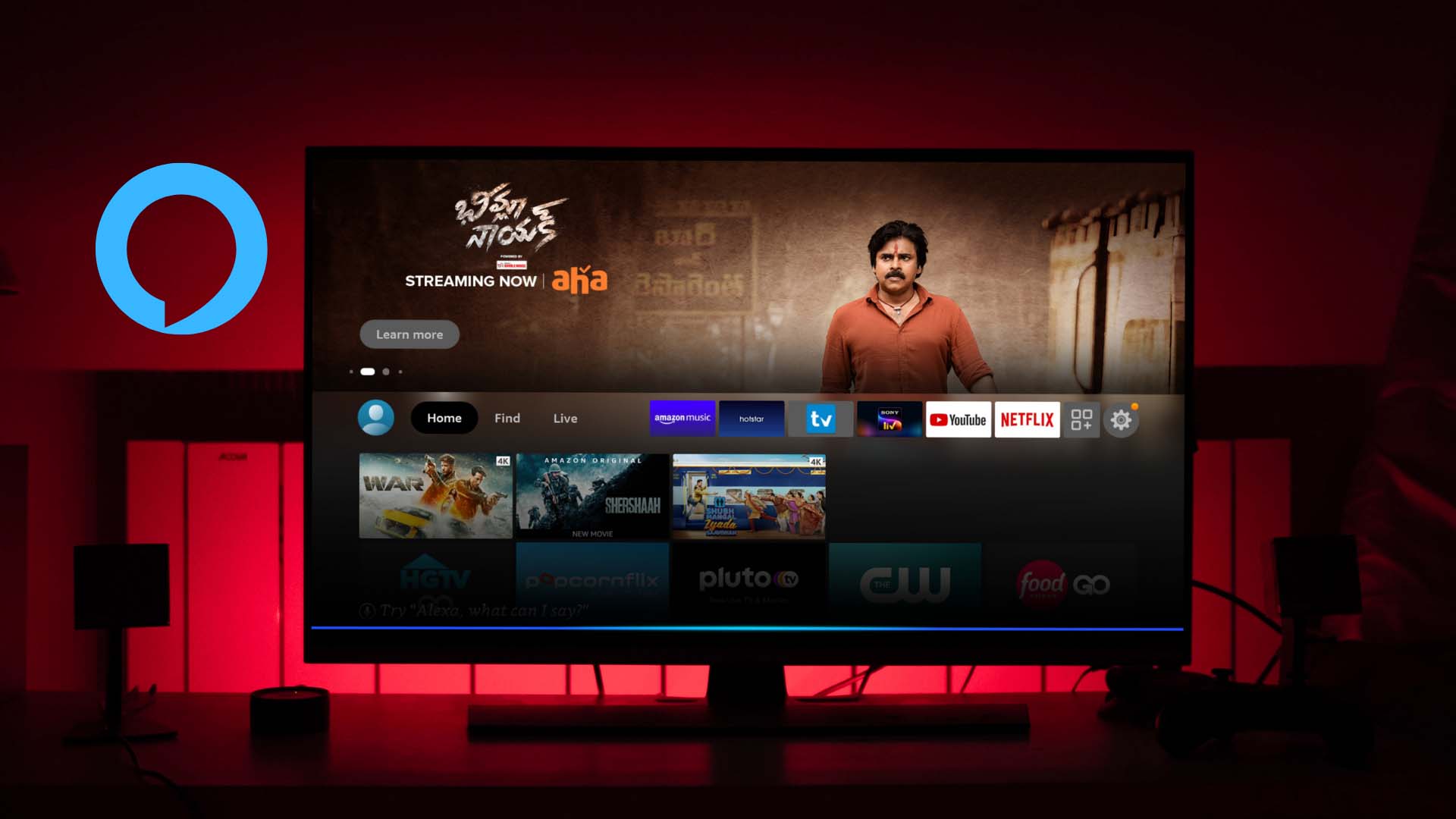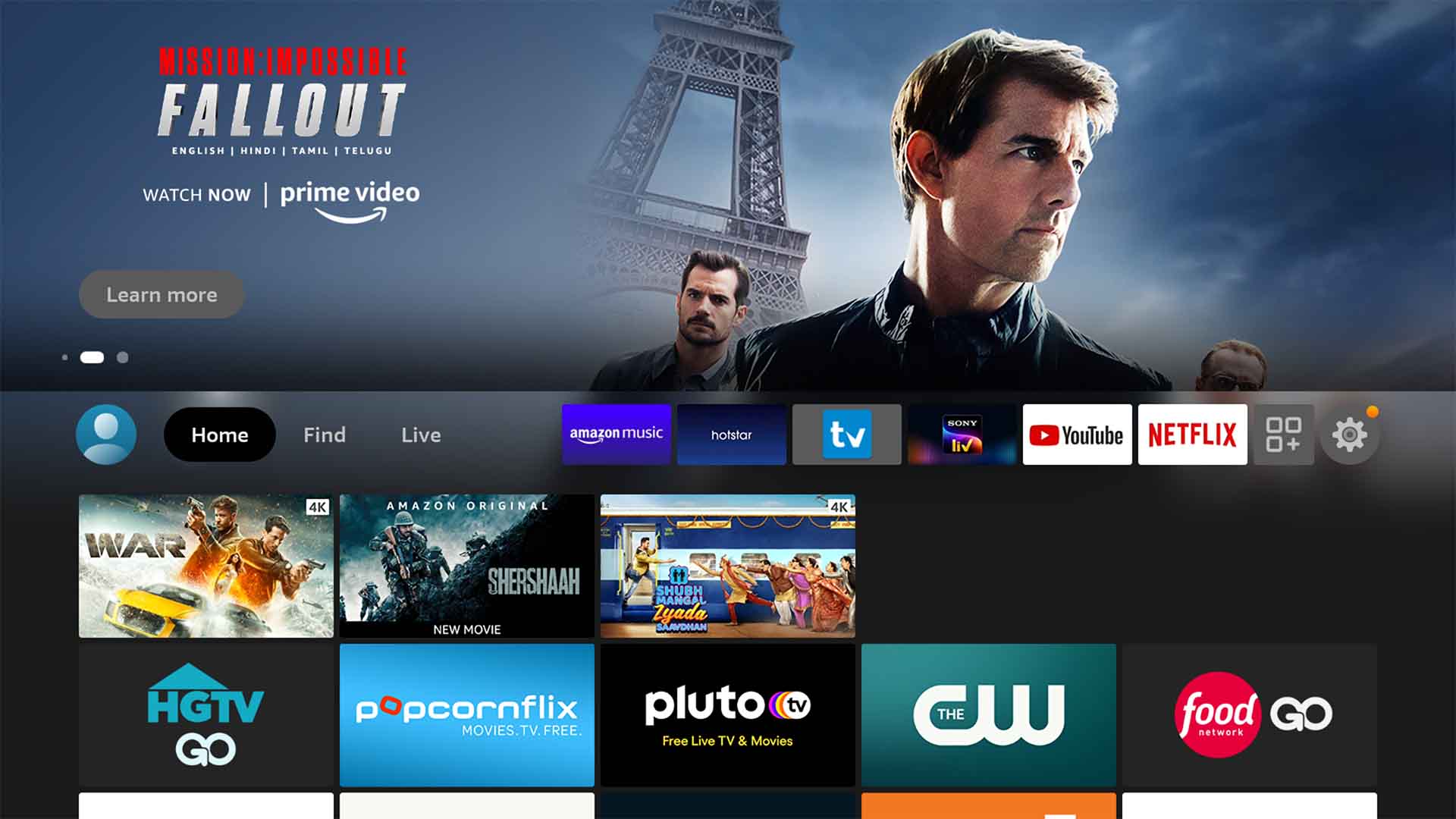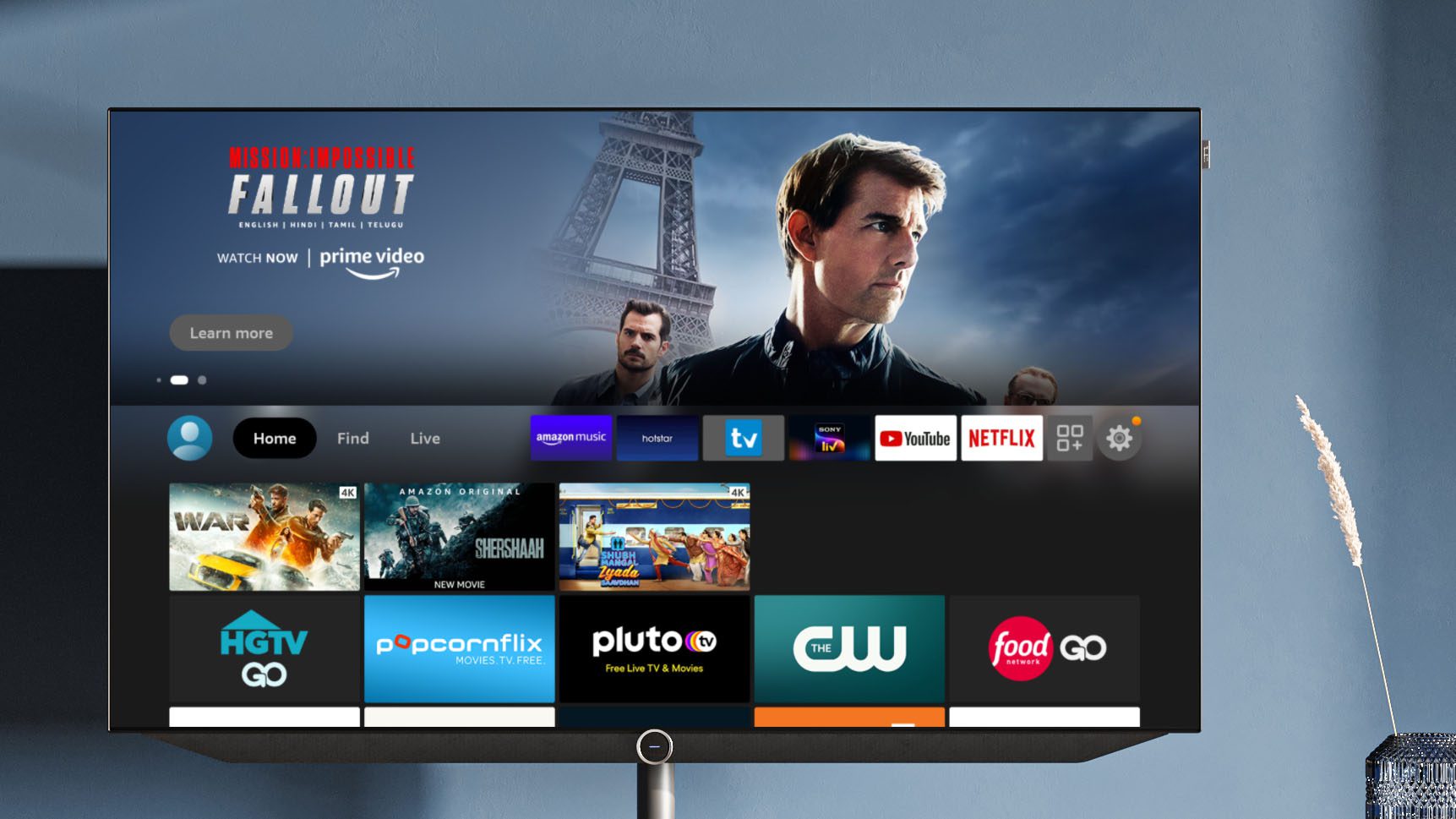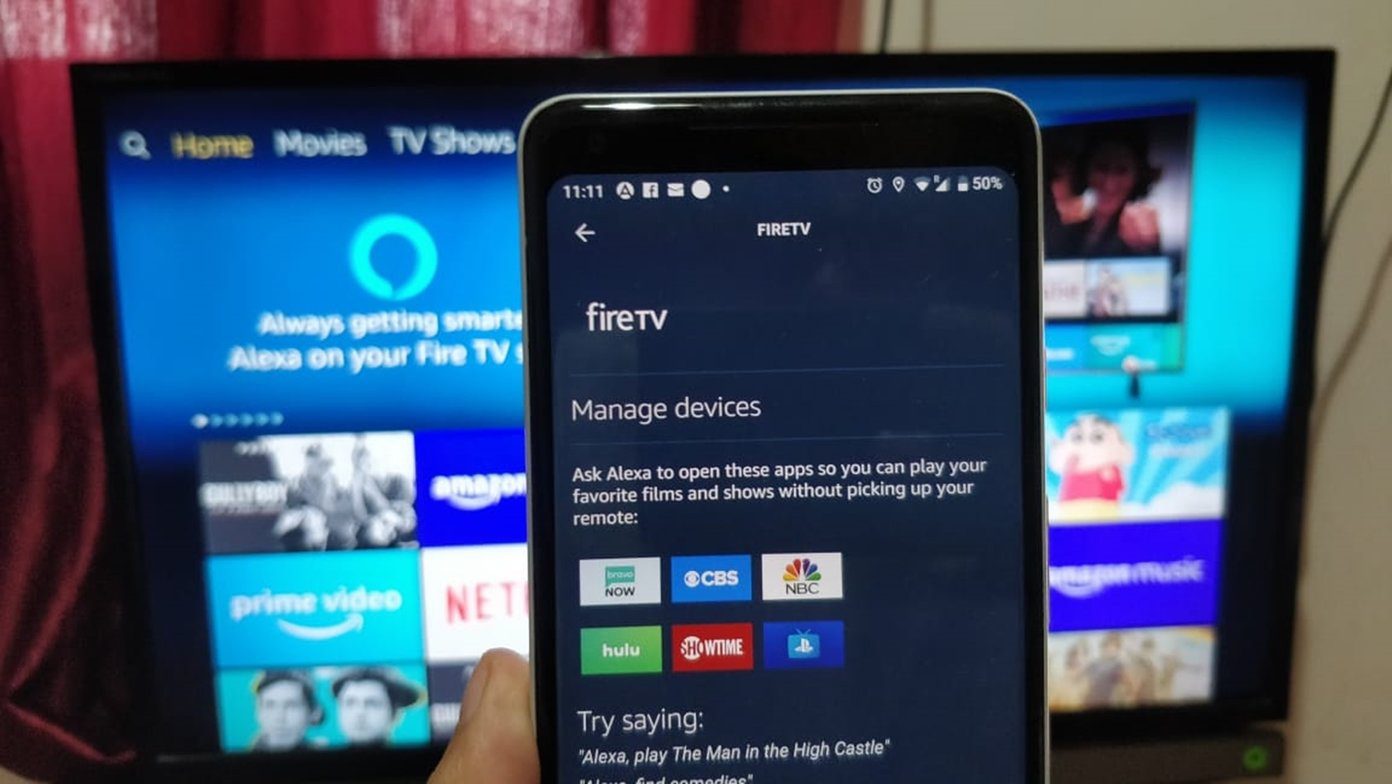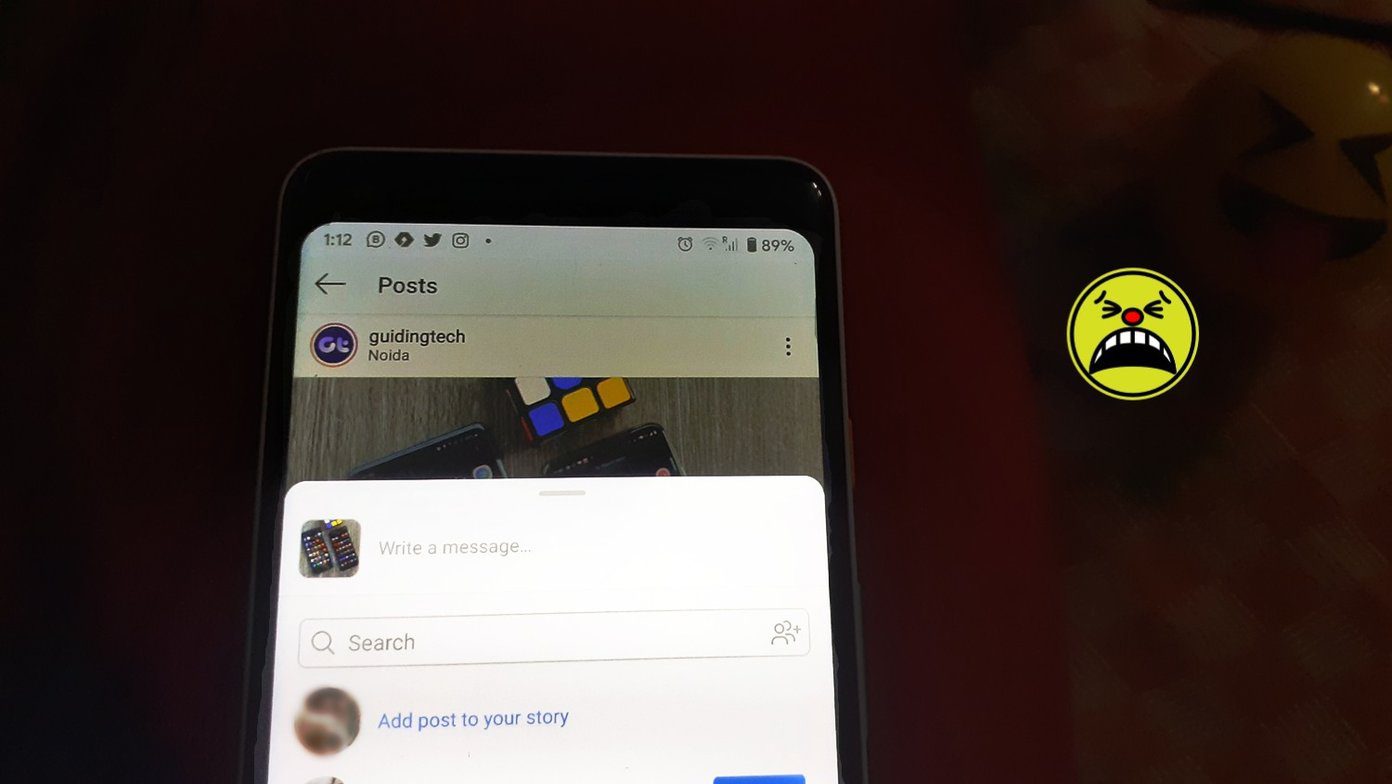1. Play a Movie or TV Show Using Alexa
After all, it is highly unlikely for a single service to carry all your preferred TV shows and movies. Here’s where you can summon Alexa and play a movie or TV show with a single click.
Use Alexa commands such as ‘Play (title)’ or ‘Watch (title)’ and you can be more specific with ‘Play title in an app.’ The command only works with Alexa-supported apps such as Prime Video and Netflix. So, don’t get surprised when your commands don’t work in certain apps.
2. Switch Between TV Channels
If you still have a cable connection to watch live TV channels at home, you can also switch between them using Alexa. Press and hold the Alexa button and ask it to tune to the channel number on TV. You’ll need to switch the input type (source) to the antenna though.
3. Get Your Answers
Besides navigating the FireOS, the Alexa assistant is useful for answering general questions. For example, you can ask Alexa to show outside weather, open a To-Do list, check songs by an artist on Prime Music, and more.
You can also ask Alexa to show one of the connected webcams. For example, say ‘show me the backyard camera’ and tune it in on the TV.
4. Navigate Through Search Results
With Alexa, you can go through the search results without using the remote. When you have search results lined up on Fire TV, ask Alexa to select #5, play #7, and open it.
5. Find Movies Based on Actor and Genre
Are you a Will Smith fan or do you prefer the war documentaries on Fire TV? Instead of finding your favorite actor’s movies across streaming services, you can trigger Alexa and ask it to ‘find (title/genre)’ or ‘show me (tv shows/movies) with (actor) name.’ Quite convenient, isn’t it?
6. Navigate FireOS
Although the Fire TV remote comes with a dedicated Home, more, and back buttons, you can use Alexa to navigate between menus and options with voice commands.
7. Browse Content on Video Details Page
Alexa quickly allows you to play the title, watch the trailer, add the current show to your watchlist, or show episodes or a specific season.
8. Control Video Playback Using Alexa
While Alexa isn’t the most convenient method to control video playback, it can be useful in certain scenarios. You can ask Alexa to play, pause, stop, and resume the movie. Find a dance number in a movie boring? Tell Alexa to fast-forward it. You can even ask the assistant to watch the show or movie from the beginning.
9. Live TV Channels Controls
Apps like Hulu, Sling TV, YouTube TV, and fuboTV, come with live TV channels for a seamless cord-cutting experience. Alexa will let you switch between offered TV channels, open a channel guide, and even control playback.
Master Alexa on Fire TV
Alexa is also quite useful when specific buttons on your remote stop working. Instead of buying a new remote or using Fire TV mobile app, you can summon Alexa and perform tasks for you. Which Alexa tricks did you find most useful on Fire TV? Share them in the comments below. The above article may contain affiliate links which help support Guiding Tech. However, it does not affect our editorial integrity. The content remains unbiased and authentic.