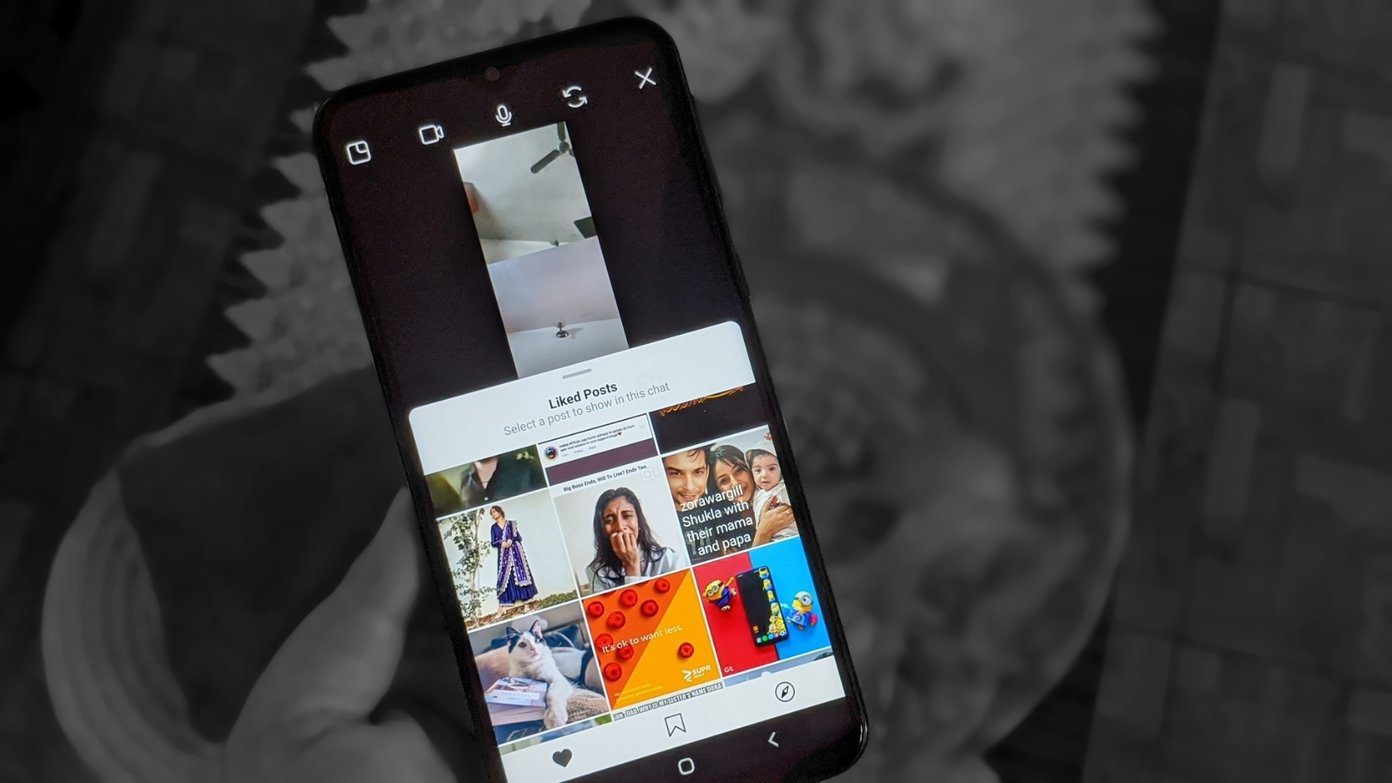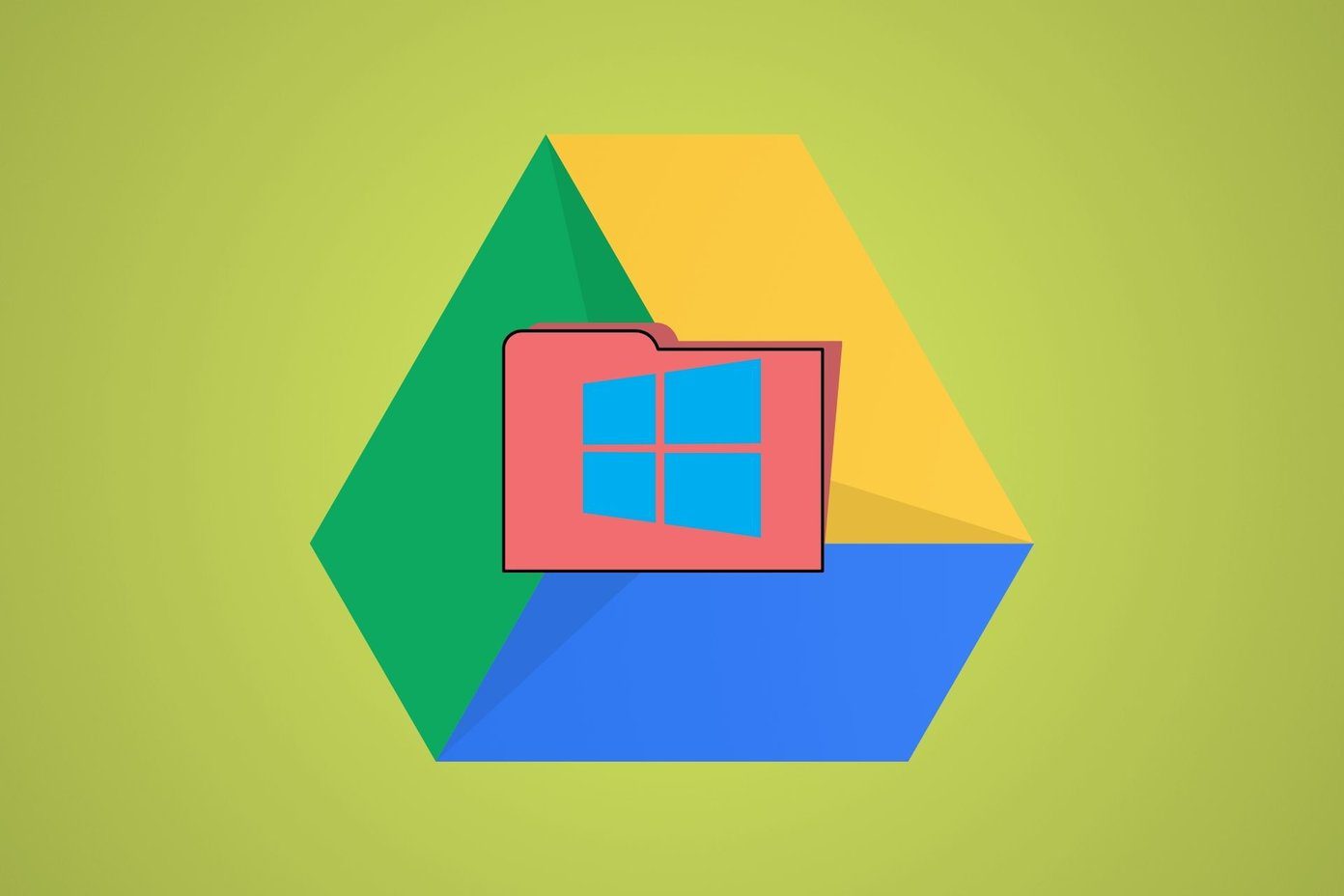The Nametag is similar to QR code. Each Instagram user gets one unique tag based on their username. Other Instagram users need to scan your Nametag and vice versa, to follow each other quickly without searching for the username. You don’t need to download a separate app to scan the tag since the feature is part of the Instagram app. So what all does this feature offer? Can you customize it? Here you will get all the answers. Let’s start this journey to know all about Instagram Nametag.
1. Create a Nametag
Technically, you don’t need to create one since Instagram generates it automatically. You have to access it to customize and share it. Here’s what you need to do to access it. Step 1: Open the Instagram app and go to the profile page. Then tap on the three-bar menu at the top-right corner. Step 2: From the menu, select Nametag. Your Nametag will open. Let others scan it, or you can share it as well (more about that later).
2. Customize Nametag
Instagram offers three ways to customize your Nametag. You can change the background color, add emojis to the background, and create a selfie nametag with stickers.
Change Background Color
When you open your Nametag, Color is the default customization option. Tap anywhere on the screen to explore the palette.
Add Emojis
Tap on the Color option at the top to switch to the Emoji mode. Again, tap anywhere on the screen. Once you do that, the emoji drawer will open. You can select any emoji from it.
Selfie Background
If the two options don’t satisfy you, use the selfie background. To switch to it, tap on the Emoji button at the top. But if you see the Color button, tap it twice. Then tap on the sticker to change it and take a selfie. Once captured, your selfie thumbnails will be your Nametag’s background. If you don’t like your current selfie Nametag, tap on the Retake option to start again.
Things to Remember:
You can select only one emoji at a time.You cannot switch to the back camera in the Selfie mode.You cannot combine these three modes and must use them individually.
3. Scan Nametag
There are three ways to scan a Nametag in real-time.
Method 1: From the Story Screen
This is the easiest way to scan an Instagram Nametag. You need to go to the Story screen by swiping right on the home screen of the Instagram app. You can also tap on the Camera icon at the top-left corner. Once in the camera mode, point your camera towards the Nametag and long press on your screen. Instagram will scan the Nametag automatically and will recognize the user to give you two options — Follow or View profile. Select either of them.
Method 2: From Search
Another option to scan is possible from the Search or Explore feed. When you open the Search tab, you will find a small scan icon on the right side of the Search bar. Tap on it, and you will see the scan screen. Again, point your camera towards the Nametag and hold the screen until your phone recognizes the profile. You can access your Nametag from the Search screen as well. When you are in the scan mode, you will find Go to your Nametag option at the bottom. Tap on it.
Method 3: From Profile Screen
When you access your Nametag from the profile screen, you can also scan Nametags from the same screen. To do so, tap on the Scan a Nametag option present at the bottom.
4. Share Nametag
The good thing about Nametag is you can even share them via other apps or print them. So that other people can scan it and follow you. Once you access your Nametag from the profile screen, you will find the Share button at the top-right corner of the same screen. Tap on it, and you will get the sharing options. Share it using an app from the share menu.
5. Scan Nametag From Gallery
To use Nametag from your gallery, tap on the Gallery icon on the scan screen. That is available for the search and profile method only. Then navigate to the Nametag that you want to scan. Instagram will automatically recognize it.
6. Should You Share Nametag on Instagram?
I came across many people posting screenshots of their Nametag on Instagram itself. Well, that’s not right. Nametags are for people who don’t follow you. When you are posting it on your Story or as a regular post, the viewers already follow you. There is no point in sharing it there unless you are urging others to share it.
7. Will the Account Be Followed Immediately After Scanning the Nametag?
No. As mentioned above, once you scan a Nametag, you will get two options — Follow and View Profile. If you want to follow them, tap on the Follow button. In case you already follow them, Instagram will notify you about that.
8. Will Customizing a Nametag Affect the Existing One?
No. Your new customizations will not affect your current Nametag. If you have shared it publicly, people will still be able to follow or view your profile using them.
Are They Worth it?
Tough question. Something similar exists for Facebook and Twitter as well, but I have barely seen anyone use it in real life. That might be because very few people use Facebook now. Currently, searching for a username seems a better option than asking for the Nametag. That said, when you are meeting someone in person or chatting online, receiving a Nametag makes it easier to scan and follow anyone. The above article may contain affiliate links which help support Guiding Tech. However, it does not affect our editorial integrity. The content remains unbiased and authentic.