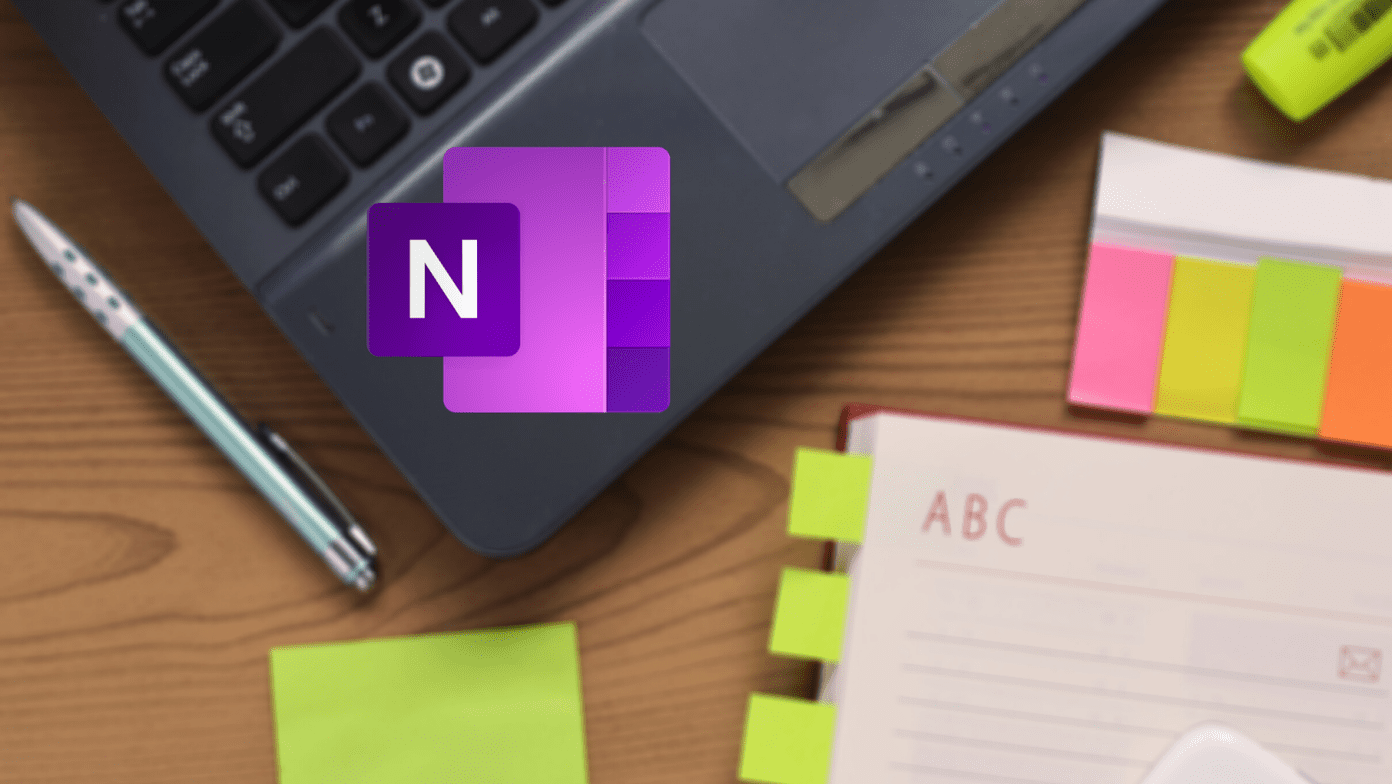Though the OnePlus 5 promises a better battery life, thanks to the battery efficient Snapdragon 635 and DDR 4 RAM, still in the case of heavy usage the battery will drain out faster than you anticipated. Given the proprietary nature of the Dash Charging technology (you need to have both the adapter and the wire), a well thought out battery saving strategy is one of your best bets. After all, at the end of the day, you wouldn’t want to carry the sleek OnePlus 5 hooked to a hefty power bank, would you? With just a few tweaks and tricks, the battery life of the OnePlus 5 can be prolonged easily. Let’s get started.
1. Use a System Wide Dark Theme
The OnePlus 5 sports a 1080p Optical AMOLED display, which is itself a great battery saver since it turns off the dark pixels, thus saving energy. However, with a few modifications in the settings menu, this juice saving process can be further accelerated. For starters, you can use the system-wide dark theme. This setting can be found under Display in the settings menu. Head over to Display > Theme and enable the dark mode. Further, the Accent color can be changed from white to match the dark theme the OnePlus 5. More the merrier if you can add a dark AMOLED wallpaper on top.
2. Invert Colors
Still keeping up with the dark mode, the next one on our list is the Invert Colors option. Since the system-wide dark mode isn’t compatible with all the apps and websites, the invert colors option acts as the backup. As suggestive, this feature inverts the colors, meaning that white appears black and vice versa. And the rest of the work will be taken care by the AMOLED display. This mode is especially useful when you are reading online posts or articles in Chrome. By default, this feature isn’t available on the notification panel. To edit the notification drawer, tap on the edit button and drag the Invert color option to the active pane.
3. Turn Off Ambient Display
The Ambient Display feature makes the OnePlus 5 wake up each time you receive a notification — be it a text or an app notification. But too much of notifications means that you are increasing the screen-on time of the OnePlus 5 significantly, which leads to more battery drain. Disabling it is simple. Just go to the display settings and toggle the switch off for Ambient display.
4. Turn off Gestures
The new version of OxygenOS in the OnePlus 5 lets you have quite a handful of gestures. Whether it’s drawing over the screen to pause music or customizing the O gesture to open the camera app. However enabling gestures causes the device to have a service running in the background which reduces the battery life. So, if you can do without gestures, turn this off in the Gestures Settings.
5. Optimize Apps
Along with the new gesture settings, the OxygenOS packs in an advanced Battery optimization option. This is a more aggressive version of battery optimization options which restricts the background activity of apps. Though this feature stops app notifications (until you reopen the said apps), you can use it when you are looking for more aggressive ways to lock down the battery life. Find out how to set a reminder for notifications in Android
6. Switch off Location
It’s a common knowledge that communicating with cell phone towers and satellites on a frequent basis makes GPS a power hogging feature. A good option to extend the battery life in OnePLus 5 is to keep the GPS off when not in use. Just in the case that turning off GPS isn’t a feasible option, you can tone down the power hogging trait a bit. All you have to do is head over to the Location mode and select the Battery saving option.
7. Turn On Reading Mode
Plus, let’s not forget the new Reading mode in the OnePlus 5. In case you haven’t checked this feature yet, the Reading mode transitions the screen to black and white, thus lending a unique Kindle-like experience. Though the reading mode doesn’t improve the battery life significantly, it surely plays its part in improving it mildly. Also See: 4 Reasons to Still Buy a Kindle or Any Other E-reader
That’s a Wrap!
These were some of the ways through which you can extend the battery life in the new OnePlus 5. So, which ones did you already know? If you have a favorite one which we missed to point out, you know where the comment section is. See Next: 7 Smartphone Battery Myths You Should Stop Believing The above article may contain affiliate links which help support Guiding Tech. However, it does not affect our editorial integrity. The content remains unbiased and authentic.