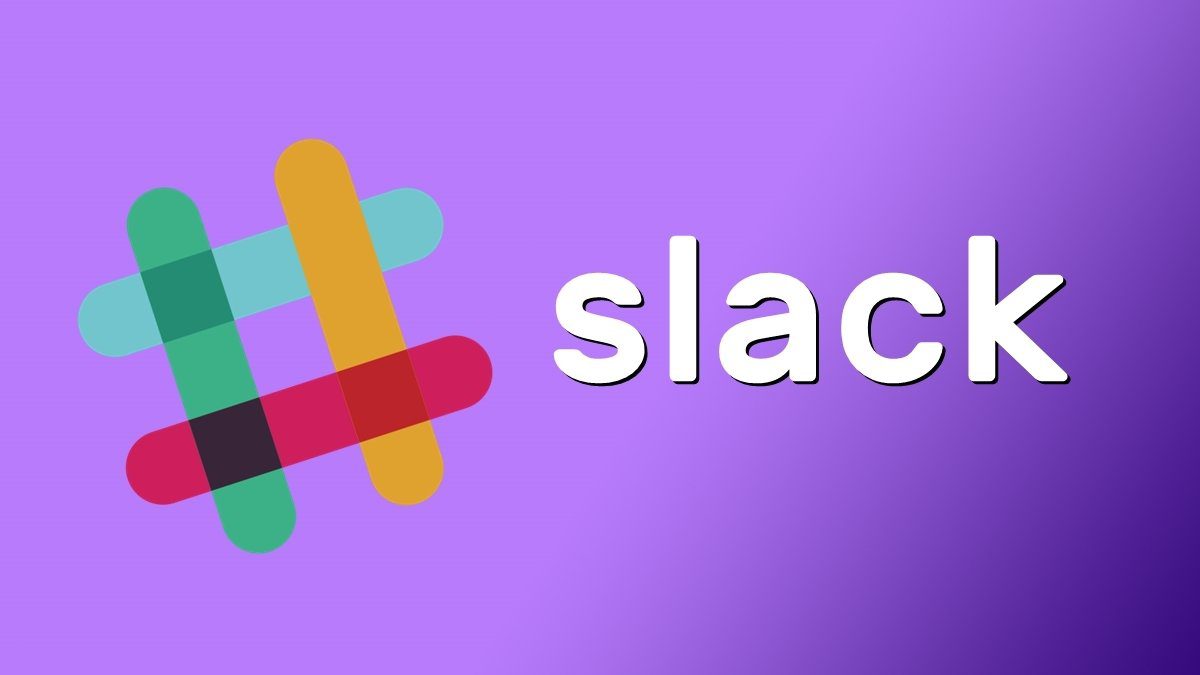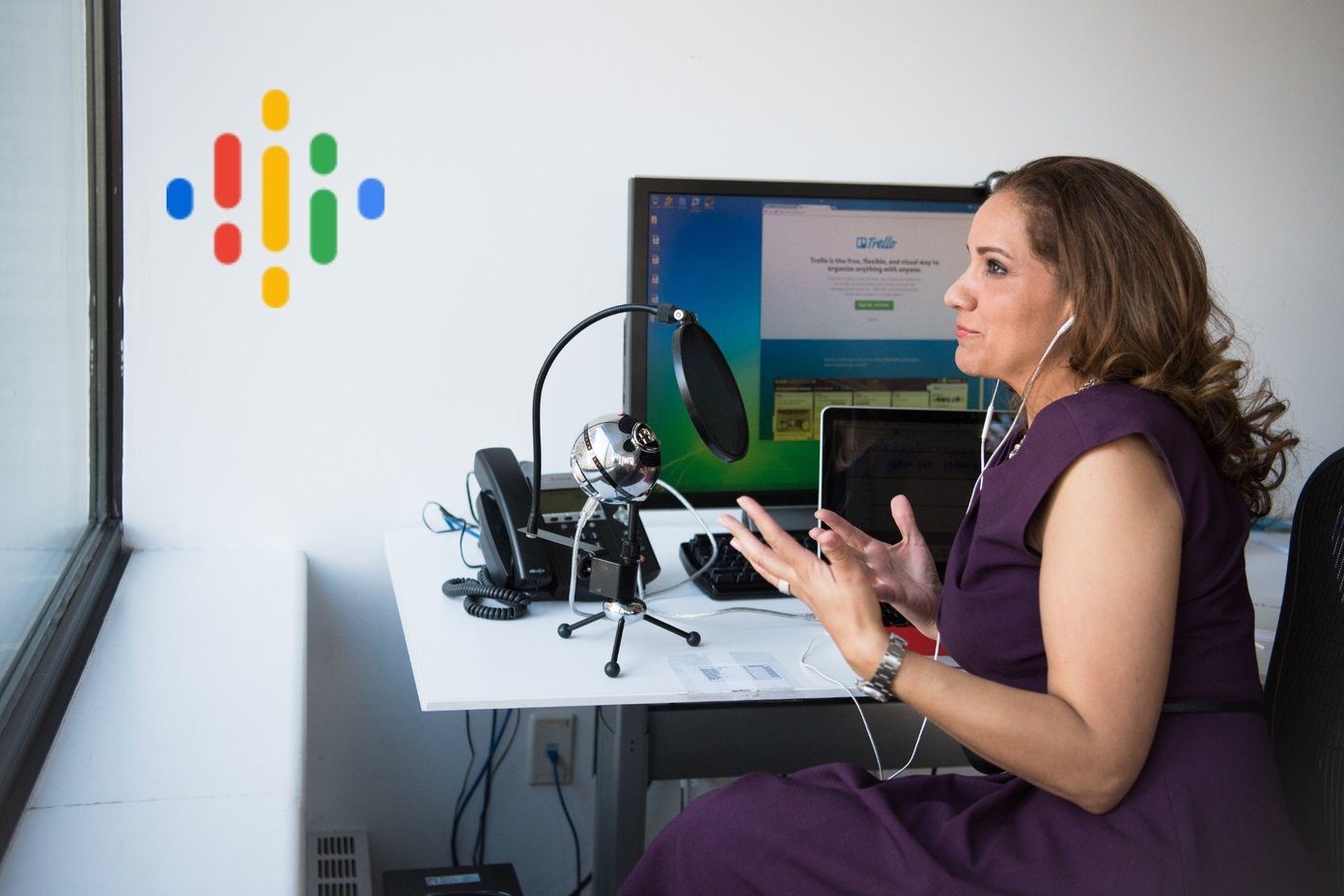I bet Nike ZoomX Vaporfly Next%, the 3D printed marathon shoes, must’ve motivated you to build something cool. It’s only wise that you would want to try a 3D printing software before investing in a 3D printer. However, choosing a good free 3D printing software can prove to be a hassle. There are too many options where each caters to a diverse range of applications. To make things a bit simpler, we’ve compiled a list of the best 3D printing software for beginners. But before we take a look at the list, there’s one thing you should know. If you’re already using Photoshop, then you can get started right away. Photoshop also lets you create 3D models from scratch and print them using services like Shapeways 3D.
1. TinkerCAD
Kicking off the list is TinkerCAD, an online 3D design application which is perfect for beginners. It makes use of a simple block building concept, which essentially gives you access to basic shapes using which you can make your 3D models. That makes it an excellent tool for creating geometric designs. TinkerCAD is fairly simple to get familiar with, and it also offers a bunch of amazing tutorials to speed up the learning process. Once you’re done making a model, it lets you share or export the file easily. And if you don’t own a 3D printer, you can also make use of its third-party printing service integration to get your model delivered to your doorstep in no time. Try TinkerCAD
2. Cura
Next up is Cura, another great 3D printing application for beginners from Ultimaker, a leading manufacturer of 3D printers. Unlike TinkerCAD, Cura is a slicing software for 3D printers which you can use to create a 3D model and slice it into layers as G-Code for the printer. On top of that, you can also use Cura as a failsafe measure for your models. It can let you know if there are any problems with your model’s structure that might cause issues with the printing. That feature is a blessing for beginners since it ensures that you don’t waste any printing material or time on creating models with structural issues. Try Cura
3. Sculptris
While TinkerCAD is great for creating geometric designs, you should give Sculptris a shot if you want to create something a bit more organic. It’s quite simple to use and offers a few key features that will help you create stunning 3D sculptures. Working on Sculptris feels a lot like working with modeling clay, which makes it one of the best options if you’re looking to create 3D models of things like cartoon characters; something that you can’t do with TinkerCAD. However, you’ll only be able to create very basic 3D sculptures with Sculptris. You’ll need to rely on other premium software like ZBrush to refine your designs later. Try Sculptris
4. SketchUp
If 3D sculpting isn’t really your cup of tea and you’d much prefer software that relies on line drawings to help you create a 3D model, then you should try using SketchUp. The software is suitable for most skill levels as it has a natural learning curve. And once you get going, the software offers a couple of advanced features as well in the paid version. Much like TinkerCAD, SketchUp is useful for creating geometric designs. The software is most commonly used for designing architectural projects. So if that’s what you’re aiming for, then you just can’t go wrong with it. The best part about using SketchUP is that it’s also available as a web app. You can work on your design on any system as long as you have it saved on your account. Try SketchUp
5. Meshmixer
Meshmixer is another viable option if you’re going to be sculpting organic models in 3D as it makes use of a triangular mesh to help you create smooth, even surfaces. Just like Cura, the software also includes a feature which will help you check your model for holes and fix them in real-time. Along with that, Meshmixer is also great for preparing your designs for 3D printing. It includes tools to slice the sculpture for the 3D printer, generate supports for structural integrity and even analyzes the design’s fragility before you send it over for printing. Try MeshMixer
6. 3D Slash
Now if you’re aiming for a retro, blocky aesthetic for your 3D models, then you should check out 3D Slash. The software allows you to upload your 3D model which it then breaks down into 3D building blocks. You can then make any changes to the model using a variety of different tools. However, you will face some limitations in terms of functions in the free version of the software. Along with the ability to pixelate just about any model, 3D Slash also offers a VR mode. You can use that mode to get a clear view of how your model will turn out using a VR headset. 3D Slash comes with one of the simplest user interfaces out of all the software on this list. That’s what makes it a fantastic option for people of all ages. Try 3D Slash
7. FreeCAD
Rounding things off is FreeCAD, a parametric 3D modeling tool which will help you create precise geometric designs like replacement parts for your gadgets. The software isn’t as good for creating new designs as it is for altering existing ones because of its parametric component. Editing existing designs is fairly simple; you just need to head to your model history and change the parameters. It’s that simple. So if you’re not hell-bent on creating your 3D models from scratch, then you should try FreeCAD. However, if you’d much rather create your custom model, then you’d be better off with either of the other options. Try FreeCAD
Create Amazing 3D Models
I hope you’ve got a fair idea of what you can achieve with these 3D printing software. How about you give them a shot and create your first 3D model? If you’ve tried your hand at 3D modeling, then I’d recommend to check out some tutorials these software have to offer to get started. Just keep in mind that 3D printing can prove to be a pretty expensive hobby, so make sure you’ve inspected your designs thoroughly before you hit that print button. Why stop a shoe, when you can 3D print a dream home? Next up: Looking to pick up another cool hobby? Check out the next article for some amazing Raspberry Pi projects that you can try. The above article may contain affiliate links which help support Guiding Tech. However, it does not affect our editorial integrity. The content remains unbiased and authentic.