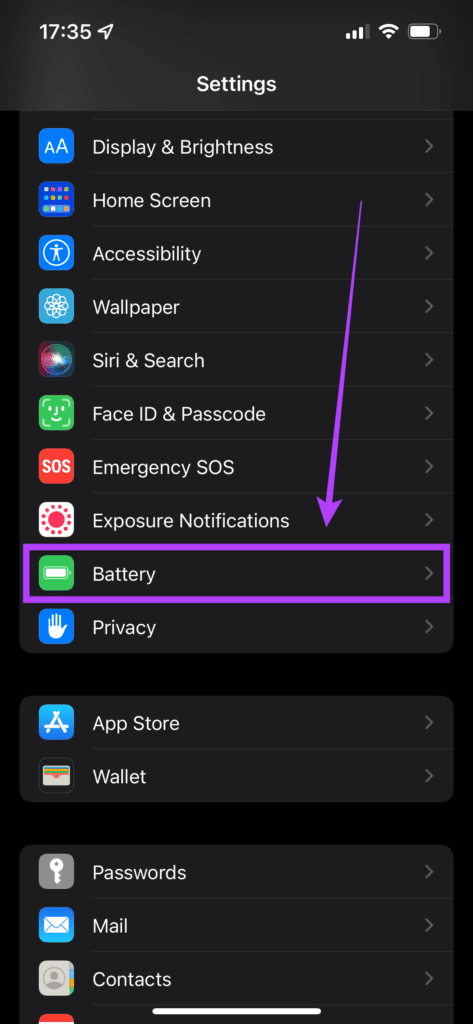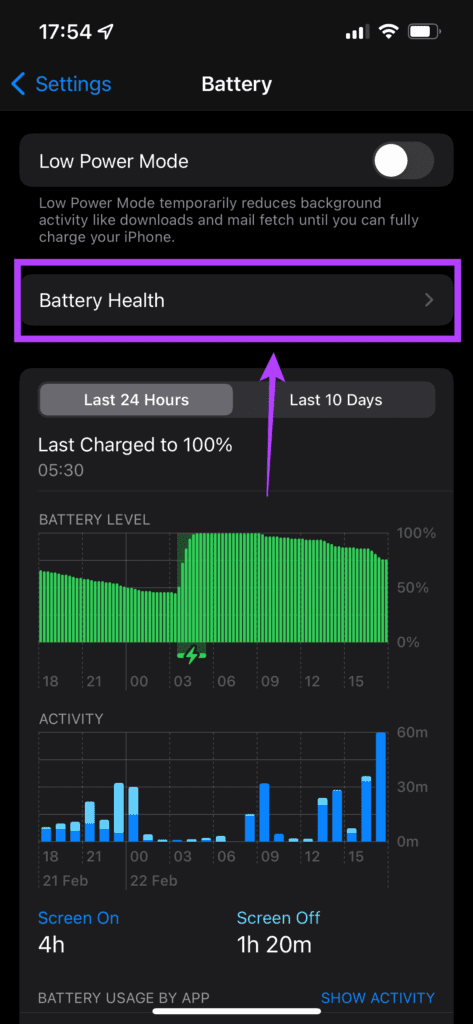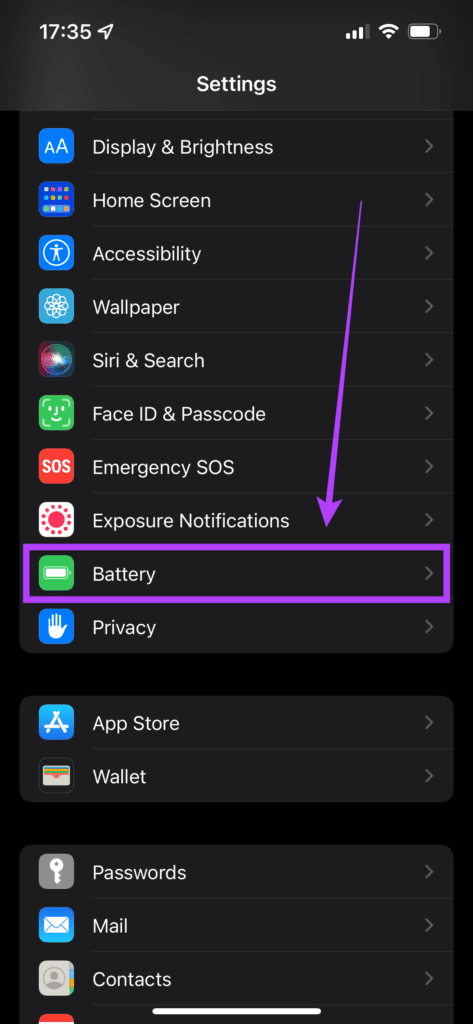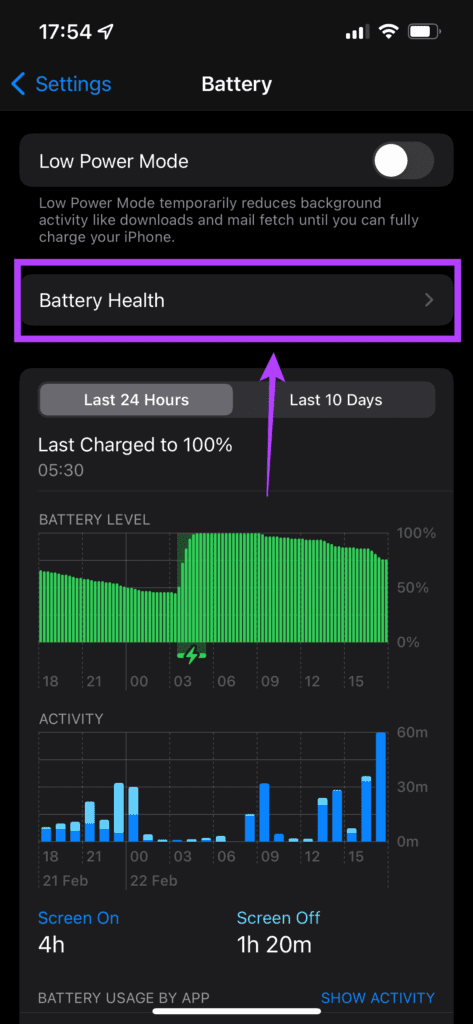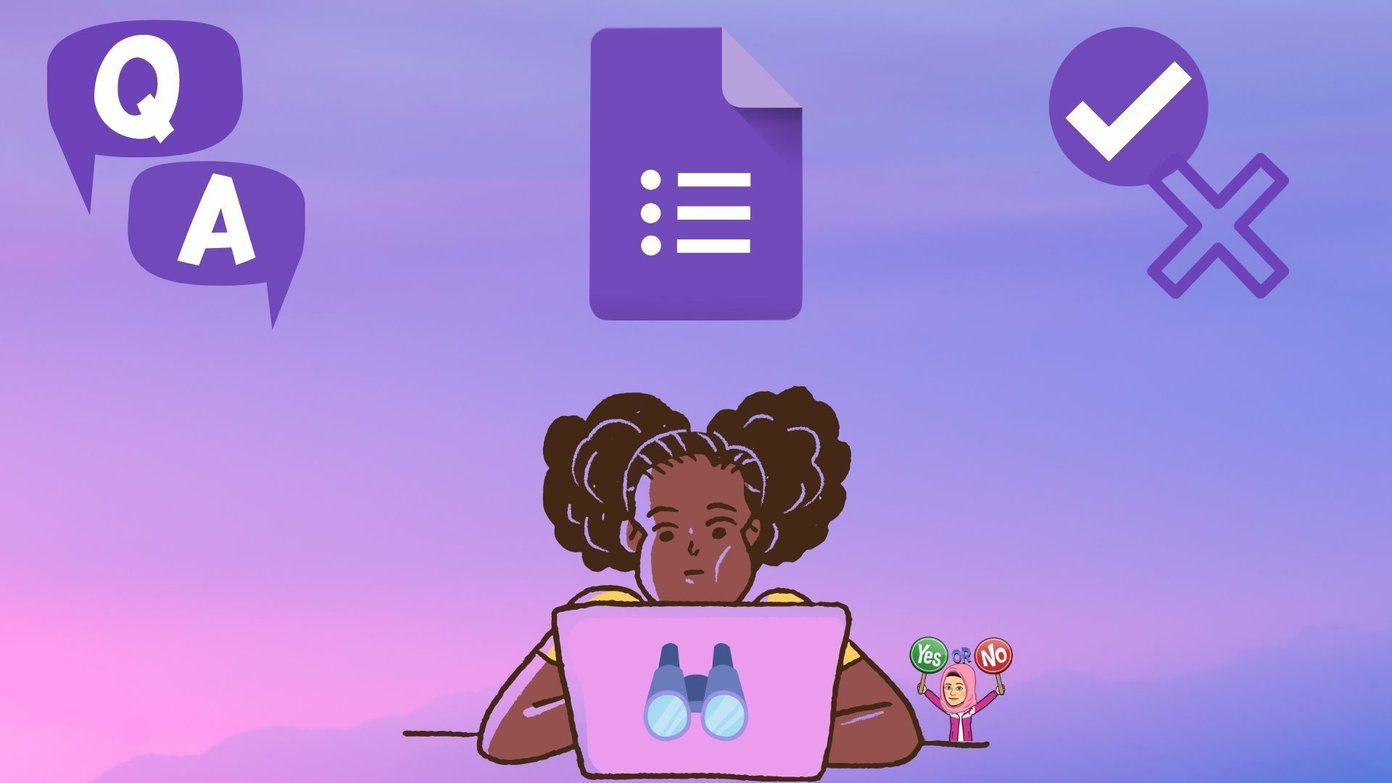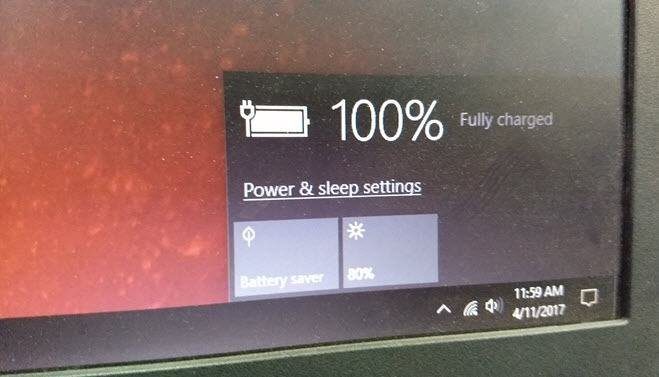Apple added the ability to view your iPhone’s battery health with iOS 11.3 update. Also, the depreciating battery health may affect the performance of your iPhone. Users got a toggle to choose between better performance or better battery life once the battery health dropped below a certain level. While depreciating battery health is inevitable, you can certainly reduce the rate at which the battery loses its charge-holding capacity. Here are some ways to maintain iPhone’s Battery Health and increase its longevity.
What Is Battery Health
Battery health is a parameter used to determine the maximum charge-holding capacity relative to when it was new. When a battery is brand new, the battery’s maximum capacity is 100%. With time, this value reduces. For example, your iPhone’s battery may only be able to retain 90% of charge after a year of use. This implies the battery on your iPhone has a maximum capacity of 90%.
The greater the maximum capacity, the better is the endurance you can expect. That’s why a brand new iPhone lasts longer than an old iPhone. Maintaining your iPhone’s battery health is important to make the phone last longer. A healthy battery means good performance and good battery life.
How to Check Your iPhone’s Battery Health
You can check your iPhone’s battery health by performing a few simple steps. Note that your iPhone should be running iOS 11.3 and above for the battery health to be visible. Step 1: Open the ‘Settings’ app on your iPhone and navigate to the ‘Battery’ section.
Step 2: Tap on ‘Battery Health.’ You will see the maximum capacity of your battery listed.
How to Maintain Your iPhone’s Battery Health
You can maintain good battery health on your iPhone by following a few simple steps. These tips should be useful regardless of whether you’ve bought a new iPhone with 100% battery health or you’re using an older one with reduced capacity.
1. Enable Optimized Charging
This is a neat little feature present on all iPhones running iOS 13 or later. It optimizes the charging pattern of the device based on your usage habits. It learns your battery charging habits with time and then decides when you might need to fast-charge your iPhone and when it can charge at a slower rate. For example, if you charge your phone overnight, the charging speed will be slower since there’s ample time to charge the battery. However, if you plug your phone in during the middle of the day, it will charge faster. Here’s how you can enable it. Step 1: Open the ‘Settings’ app on your iPhone and navigate to the ‘Battery’ section.
Step 2: Tap on ‘Battery Health.’
Step 3: Enable the ‘Optimized Battery Charging’ option.
2. Use MFI Certified Cables and Adapters
It’s always advisable to use Apple’s original accessories that ship with the phone. However, since Apple has stopped including a charger with the iPhone, you’ll need to purchase one separately. You can get Apple’s official charging adapter or pick an MFI (Made for iPhone) certified iPhone charger or wall adapter. An uncertified aftermarket charger or cable can damage the iPhone’s battery. It’s also advisable to charge your iPhone via the wired method instead of using wireless charging.
3. Keep It Away From Direct Sources of Heat
Heat is one of the biggest enemies of any battery. Avoid subjecting your iPhone to extreme heat. You can do this by not leaving your iPhone on your car’s dashboard when you’re driving in the sun. Try not to perform demanding tasks like gaming while you’re out in the sun. The heat from the sun plus the extra heat generated by the CPU combined with the screen at max brightness will take a toll on the battery.
4. Do Not Perform Heavy Tasks While Charging
Avoid using your iPhone while it is charging. Let it charge peacefully not put any load its hardware. Performing resource-intensive tasks like gaming while your iPhone is charging will generate more heat. Also, excessive heat can damage the battery over time.
5. Use a Smart Plug to Regulate Charging
If you’re someone who charges their phone overnight, getting a smart plug can help you regulate your iPhone’s charging to a good extent. You can set a timer using the plug such that it remains switched on only for a couple of hours. While the iPhone does come with overcharge protection and several other safety mechanisms, it’s a good habit to regulate charging. You can set the plug to automatically turn on at 5 AM and turn off at 7 AM every day. This way, your iPhone gains up to 100% charge by the time you wake up in the morning.
6. Do Not Drain the Battery Completely
It’s never a good idea to drain your iPhone’s battery completely to zero. Batteries undergo more stress when charging from a completely discharged state. This will affect the longevity of the battery in the long run. Try connecting your charger when your phone is below the 10% mark, and don’t wait till it completely shuts off.
Extend the Life of Your iPhone Battery
The simple suggestions mentioned above will ensure your iPhone battery lasts longer and the maximum capacity of the battery remains high for a significant time. You cannot stop the battery health from depleting, but you can slow down that process to a certain extent. The above article may contain affiliate links which help support Guiding Tech. However, it does not affect our editorial integrity. The content remains unbiased and authentic.