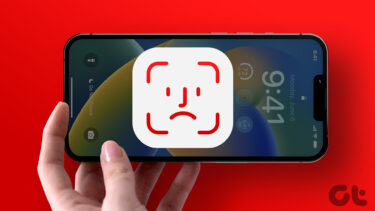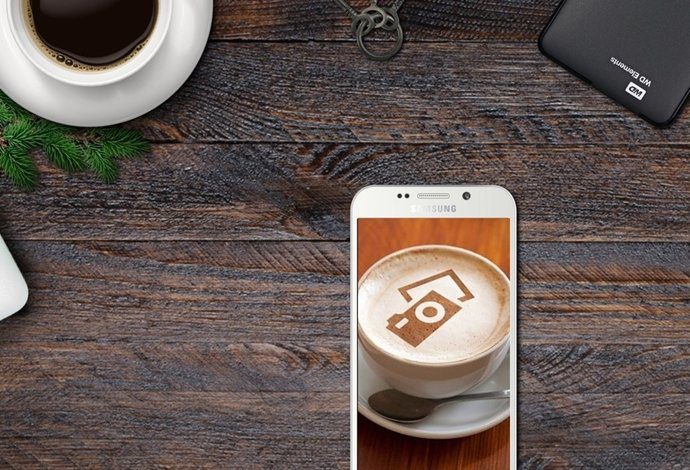So it goes without saying that if Face ID stops working in WhatsApp on your iPhone, your data can get compromised. If you cannot protect your WhatsApp with Face ID, here are the best ways to fix Face ID not working in WhatsApp on iPhone.
1. Check if Face ID Is Enabled for WhatsApp
Whenever Face ID stops working for any app on your iPhone, your first step should be to check whether Face ID is enabled for that app. Here’s how to check the same in WhatsApp. Step 1: Open WhatsApp on your iPhone.
Step 2: Tap on the Settings icon in the bottom-right corner.
Step 3: Tap on Privacy.
Step 4: Scroll down and tap on Screen Lock.
Step 5: Tap the toggle next to Require Face ID to enable the feature if not enabled.
Step 6: Close WhatsApp and try opening it again using Face ID. Alternatively, here’s how you check Face ID settings for WhatsApp. Step 1: Open Settings on your iPhone.
Step 2: Scroll down and tap on WhatsApp.
Step 3: Tap the toggle next to Face ID if not done earlier.
Step 4: Follow the on-screen instructions to set up Face ID. Step 5: Close the Settings app and open WhatsApp to check if the problem is solved.
2. Check if Face ID Access Is Enabled
Along with unlocking apps like Notes, you can use Face ID on your iPhone to authorize app purchases, make payments using Apple Pay, and more. In the case of WhatsApp, you should check if the app has provided permission to use Face ID or not. Here’s how to do it. Step 1: Open Settings on your iPhone.
Step 2: Scroll down and tap on Face ID and Passcode.
Step 3: Enter your iPhone Passcode to gain access.
Step 4: Tap on Other Apps.
Step 5: From the list of apps using Face ID, check if WhatsApp has been permitted to use Face ID.
If not, tap the toggle next to WhatsApp to enable the same. Step 6: Close the Settings app and try opening WhatsApp to check if the problem is solved.
3. Clean the TrueDepth Camera Area
The Face ID feature works on your iPhone due to the TrueDepth Camera system. The notch on the top of your iPhone hides the front camera and sensors, which work together to enable Face ID functionality. This means that if the TrueDepth Camera area gets smudgy often, and that’s why Face ID stops working properly. We suggest cleaning the TrueDepth Camera area of your iPhone with a microfiber cloth. Then try using Face ID on WhatsApp to see if the problem is solved.
4. Force Quit and Relaunch WhatsApp
Force-quitting an app and restarting suspends all the pending activities to give it a fresh start. If WhatsApp has been running in the background, here’s how you can force quit and relaunch the app and check if the problem gets solved. Step 1: On your iPhone home screen, swipe up and hold to reveal background app windows. Step 2: Swipe right and look for WhatsApp. Then swipe up to remove the app from running in the background.
Step 3: Relaunch WhatsApp to check if the problem is solved.
5. Update WhatsApp
If none of the solutions have worked for you, the current app version of WhatsApp may be buggy on your iPhone. So you can try updating the version of WhatsApp and check if the problem gets solved. It is an a good practice to keep updating apps regularly on your iPhone. Step 1: Open App Store on your iPhone.
Step 2: Tap the profile icon on the top-right corner.
Step 3: Swipe down to refresh the available app updates. Step 4: If an update for WhatsApp is available, download and install it.
Step 5: Close App Store and open WhatsApp to check if the problem is solved.
Use Face ID on WhatsApp
These solutions will help restore Face ID functionality for WhatsApp on your iPhone. You can also read our post on how to create a WhatsApp Call Link on your iPhone. The post will explain how to create voice and video call links on WhatsApp. The above article may contain affiliate links which help support Guiding Tech. However, it does not affect our editorial integrity. The content remains unbiased and authentic.
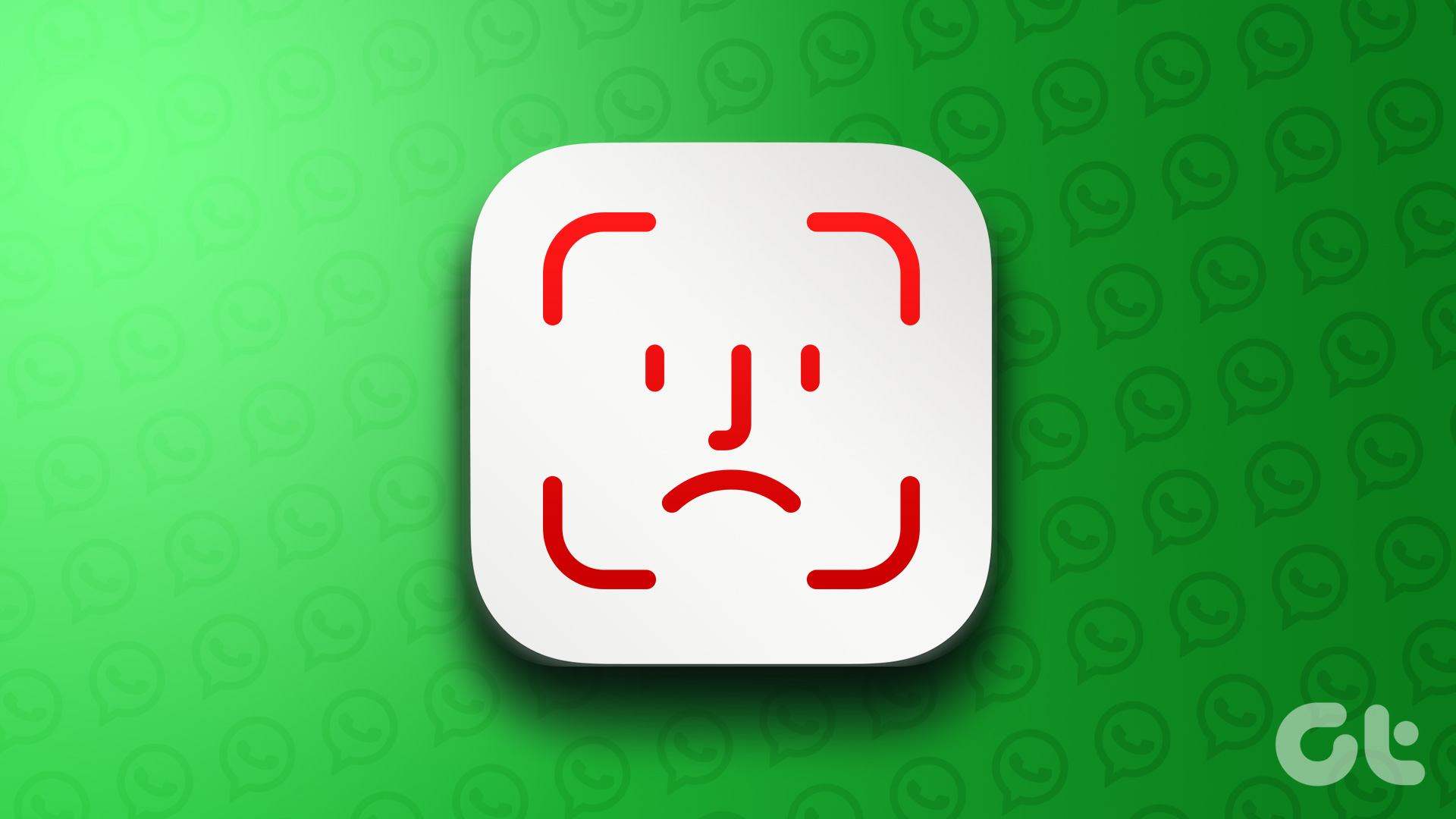





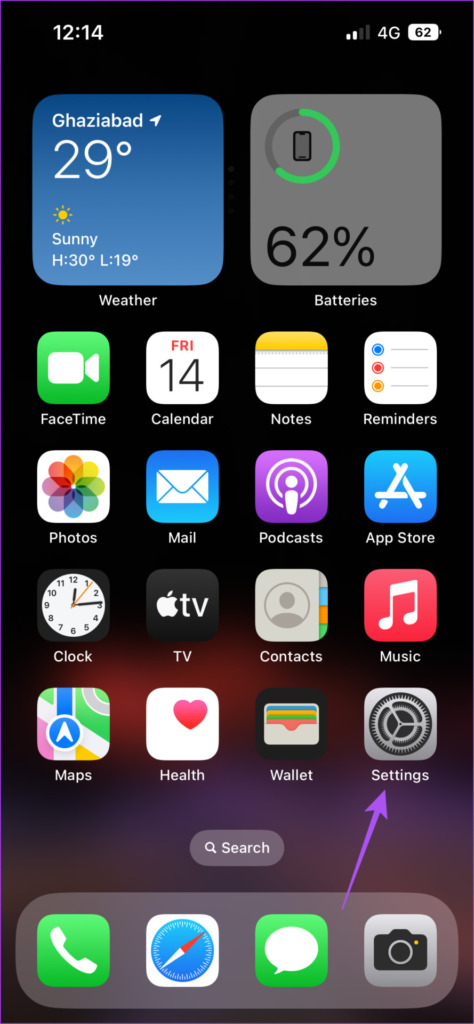
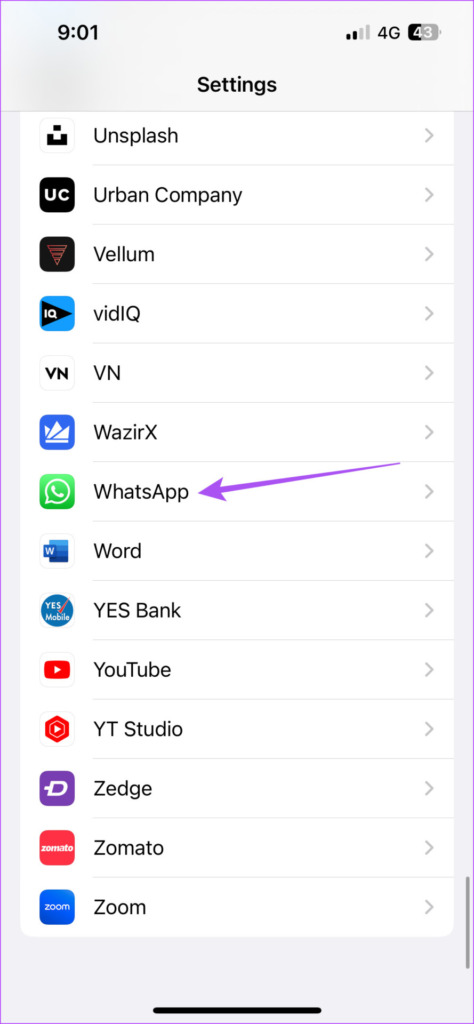


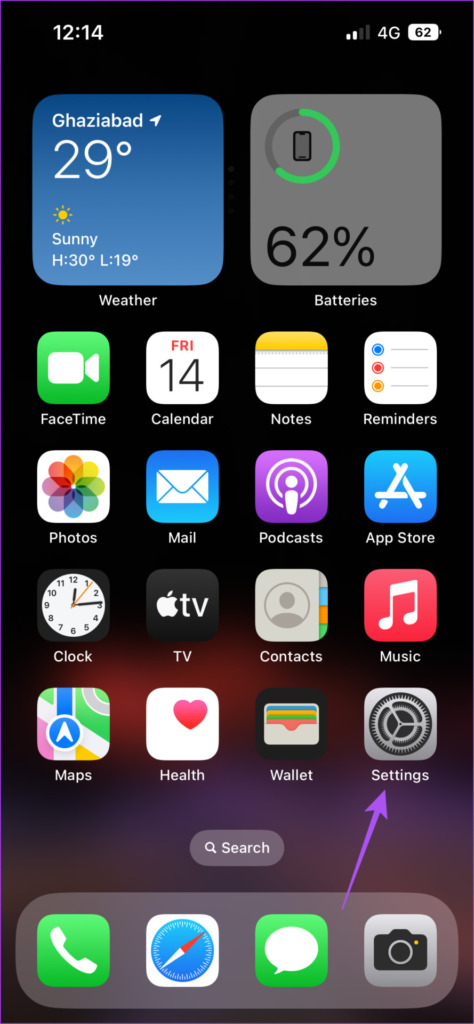








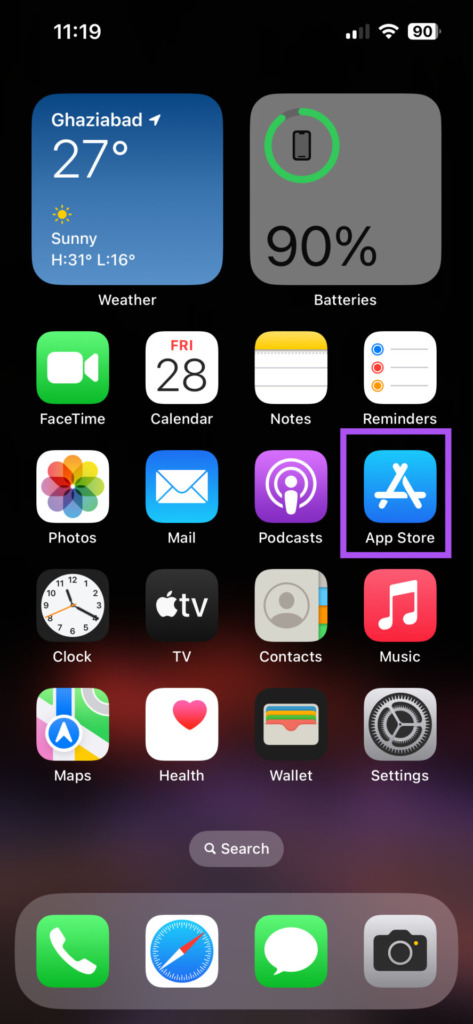
![]()