These recipes listed below are super simple to add to your IFTTT account. You can just choose the links we’ve provided to be taken directly to the recipe. A few may be modified to your own liking, but you’ll notice which those are when you open the recipe.
How to Activate the iOS Photos Function
The recipes found below utilize the iOS Photos recipe function in IFTTT. You must first activate this on the iOS device before using it to create new recipes. Step 1: Download the IFTTT app here and log in to your account on the device. Step 2: Navigate to Settings > Privacy > iOS Photos > IFTTT.Turn IFTTT to the ON position. Other recipes may require activation, like Facebook or Instagram. You must sign in to these services individually from within IFTTT when asked to do so for the activation to complete.
Automatically Save Facebook Photos to an iOS Device
When you’re tagged in a Facebook photo, you can have the image automatically saved to an album on an iOS device. Click the link below to get started. You’ll be asked to sign on to Facebook so it can monitor your account for any image you’re tagged in from here on. Grab this recipe here.
Organize Screenshots in a Separate iOS Album Automatically
When screenshots are taken on an iOS device, they are grouped with all the rest of the images. If you want screenshots to be copied to a new album, get this recipe to have them placed in an album called Screenshots for easy reference. Grab this recipe here.
Automatically Save Email Attachment Photos to an iOS Album
This recipe will save any image attachment from an email you send yourself with the subject Savethis. For example, using your own email address you’ve set up with IFTTT, send yourself an image attachment with the subject being just: Savethis. The image will automatically be saved on your iOS device under an album called FromEmail. Grab this recipe here. Cool Tip: Check out five other iPhone recipes in this post.
Send Liked Instagram Photos to an iOS Album
When you like a photo on Instagram, have it automatically download itself to an album on an iOS device called Liked on Instagram. You can modify the album name when you add the recipe to your account. Grab this recipe here.
Conclusion
These recipes are super easy to use. Just sign on to IFTTT, activate a few channels, and you’ve got automation at your fingertips. The above article may contain affiliate links which help support Guiding Tech. However, it does not affect our editorial integrity. The content remains unbiased and authentic.








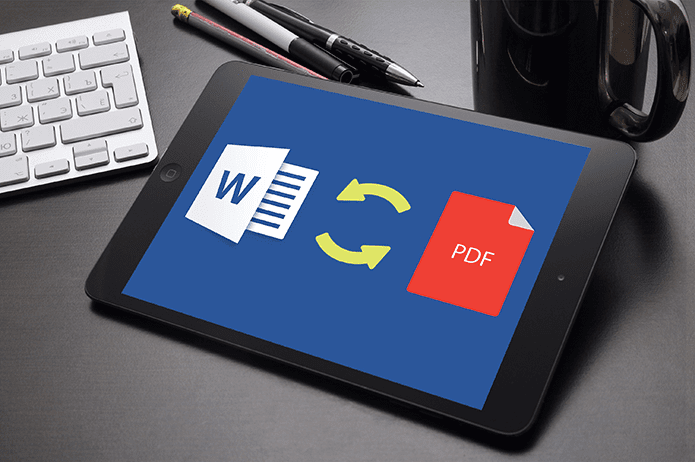



![]()
