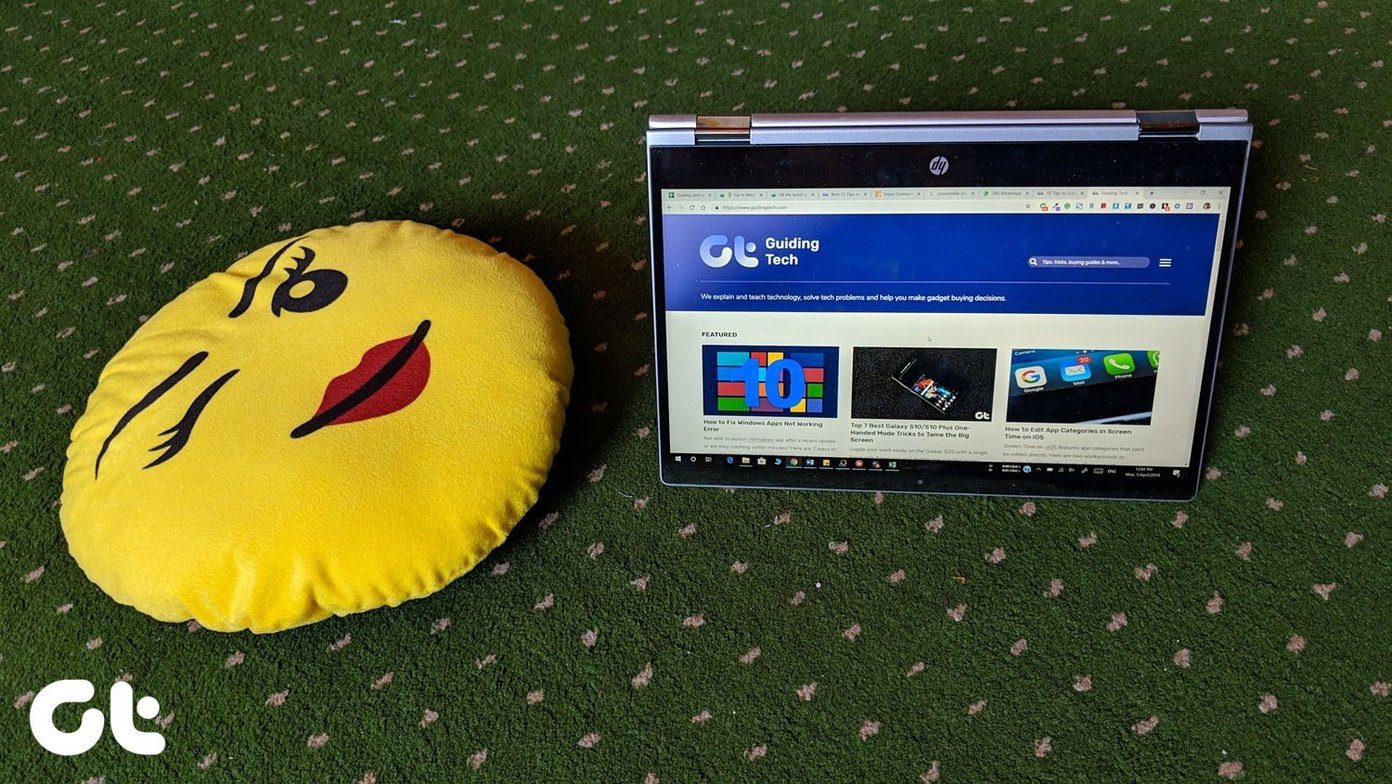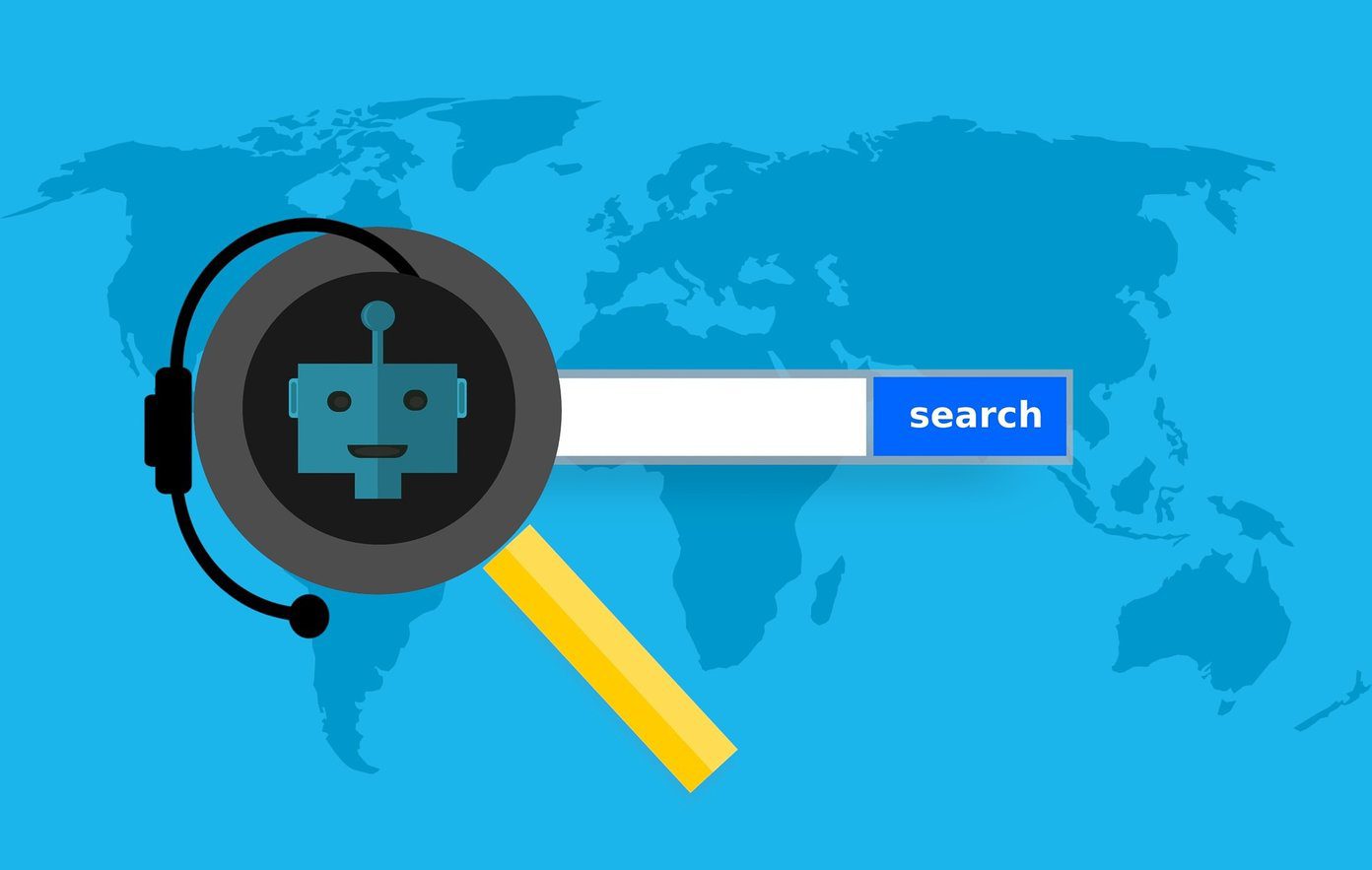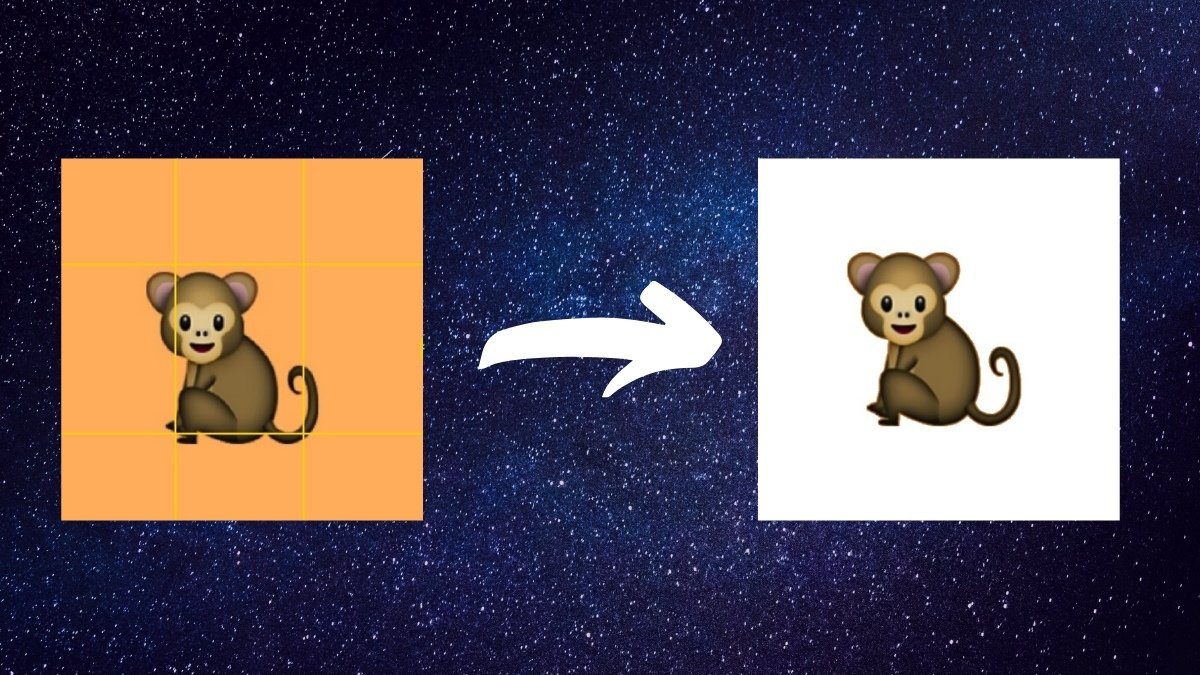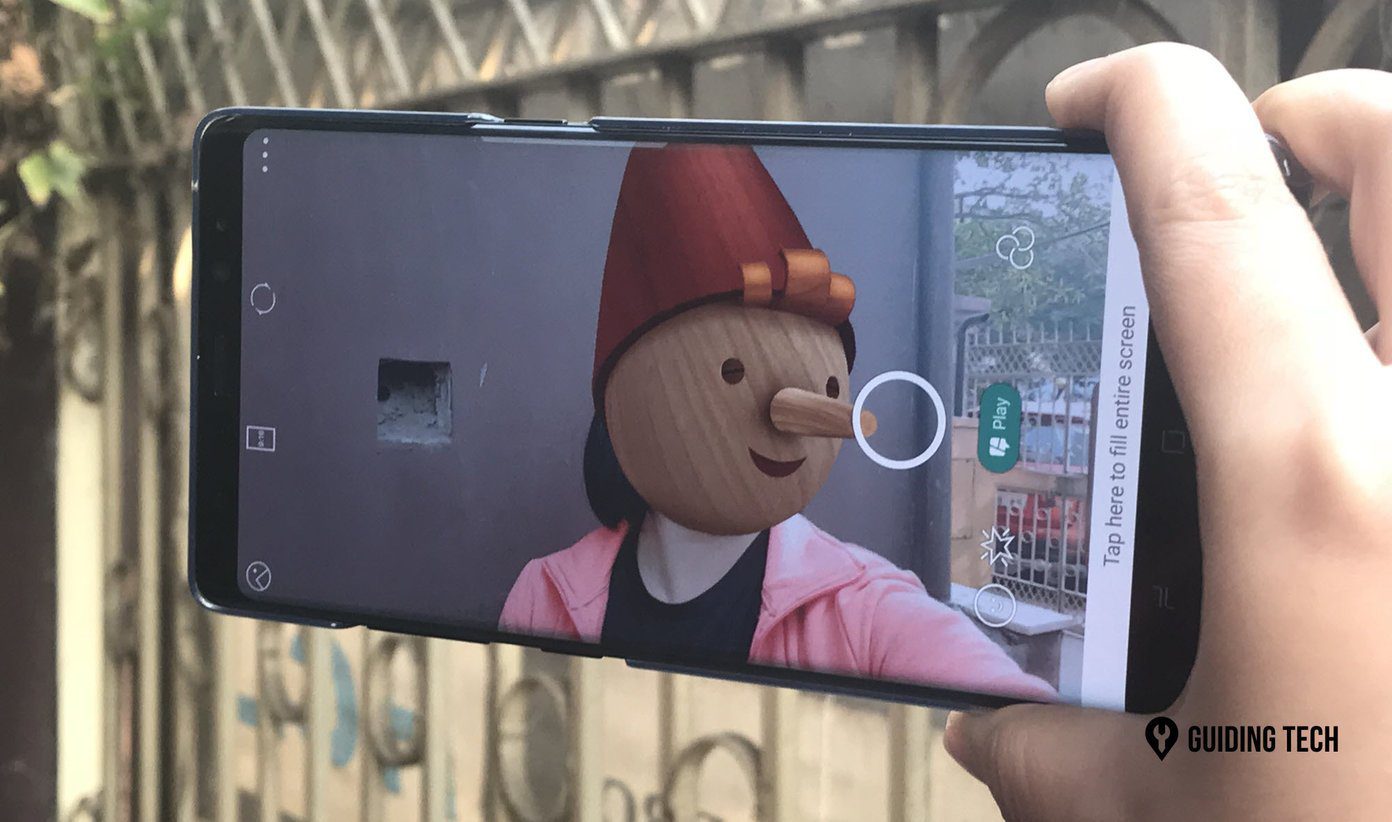The apps that are displayed here should work like an extension for your WhatsApp Android app. These apps use the API provided by WhatsApp and provide you new features that don’t come built in.
1. Be The First to Get Your Hand on the Latest Features
You must be knowing that WhatsApp provides beta updates on their official website. These updates contain the latest features that are to be tested. But, you need to every time download it from their website to use them. It’s a quite tedious task. But this whole downloading and installing task can be automated using a simple Android app that will update your current WhatsApp app to the latest beta version. This useful android app is named Beta Updater for WhatsApp. The app is Free and open source. It’s also available on F-droid. So, let’s see how you can use this app to every time update to the latest beta version.
1.a. Beta Updater for WhatsApp
Download the app and right after you open it you should get a notification that a new beta version is available. Now tap on the yellow download icon on the home screen of the app to start downloading the beta version. From now the app will notify you every time a new beta version is available. After the download finishes, you can choose to keep the APK file or delete it. Under the hood, you get the settings to auto-download updates whenever you open the app. Also, you can change the notification sound and change the frequency of updates.
2. Those Beloved Chatheads
Facebook Chatheads was one of the best features I liked in the Messenger app. It helped users to quickly switch between chats. Though it consumed more battery, it’s a must have feature. Well, you can have this feature in WhatsApp too. SeeBye Chatheads is the Android app to bring you this feature. It works exactly like Messenger’s Chatheads. But, there’s a slight caveat. Your Android phone should be rooted to make this work. If your phone is rooted then you shall proceed.
2.a. SeeBye Chatheads
After downloading and opening the app, you will be straightaway asked for superuser access. Grant the app to access the root directory. Then you need to perform few settings which include the accessibility services and Notification Access. The app itself will guide you in turning on the settings. Now, whenever you get a new message the app will be given superuser access and a chat head will pop out. No matter what screen you are on. You can turn off this behavior in the app settings. Here’s what it looks like. As you can see the interface pretty same in comparison with other apps. I found few glitches while using it. The message takes 2 seconds or so to be sent. And the same for receiving a message. Talking about RAM usage, it takes about 50+ MB. Which is pretty high for an app. The RAM usage will vary depending on your phone. Going into the app. You get to see your contacts. Here tapping on a contact you can change settings regarding the app for that specific contact. You can change the chat head color, add a custom image and surprisingly you get support for Android Wear too. Also, many features are buried under the Premium App. It costs $3.95 on the play store. The app does get the work done but makes more use of resources and time in doing so. If you’ve got an entry-level phone then this app is not for you.
3. A lightweight and No Root Alternative to Chatheads
If you think the above app sucks. You can try this alternative app called Dashdow for WhatsApp that displays chat heads but does not work exactly like chat heads. You just get a pop up with the chat head and excerpt of the message. In order to open and see the message, you have to double tap on it. And WhatsApp will open. No chat interface is available from the chat head. But, it can work as an alternative to WhatsApp heads up notifications.
3.a. Dashdow for WhatsApp
You need to apply the same settings that you did for Seebye chat head. You need to give Accessibility permissions and Notificationaccess. As you can see in the above screenshot there’s a chat head with excerpts of messages. If you get a message from an individual then you’ll see his/her display picture instead of WhatsApp logo. You can further customize this chat heads on buying Dashdow WhatsApp+. You can change the color of chat heads, ball size, and border size. I think chat head notifications are much better than heads-up notifications. It’s quick and doesn’t take much space on the screen. And, notifications stay until you want them to stay.
4. Quickly Switch Between Chats
Consider this scenario. You’re in an intense chat with someone (on WhatsApp) and several messages are incoming from various groups. You need to answer them too. It would be a tedious task to go every time to the home screen and choose among different group replies. Instead, an easier solution would be to have an area where you can easily scroll through unread messages and reply accordingly. Right? You get this solution with our another WhatsApp extension app called Chat Helper for WhatsApp. Chat helper provides a floating widget that contains all the messages. This widget stays on any screen and you can resize it too. So, when you have a bunch of messages to reply this widget can be very useful. So, let’s dig in and see how to use Chat Helper.
4.a. Chat Helper for WhatsApp
After you install and open the app. You’ll be asked for widget access on your screen. If you use Nova Launcher you’ll get a pop-up as shown in above screenshot. Don’t forget to check the option to Always allow the access. After everything is set a small square widget will appear on your screen. It will indicate if there are any new messages. Tapping on it will show you a widget with all the messages listed. Click on a message and you’ll go to that specific chat. The widget will stay on the screen, it won’t disappear. You can resize it, if it’s too big. You can also change its visibility in different apps. While resizing, I found some glitches. The widget gets a little disoriented. But, overall the app is good and gets the work done. There are no payment barriers with this app. It’s totally free. One thing to notice is that small square notification widget can only be moved but cannot be removed. Unless you delete the app.
Is WhatsApp Perfect?
There are many rumored features that are incoming. Features including chrome-like tab interface for multiple chats and document sharing. It will take some time to implement. Better late than never. So, do you think WhatsApp is perfect in its current state? Is its simplicity satisfactory? And do you think the above Android apps are worth it? Let us know in the comments. The above article may contain affiliate links which help support Guiding Tech. However, it does not affect our editorial integrity. The content remains unbiased and authentic.