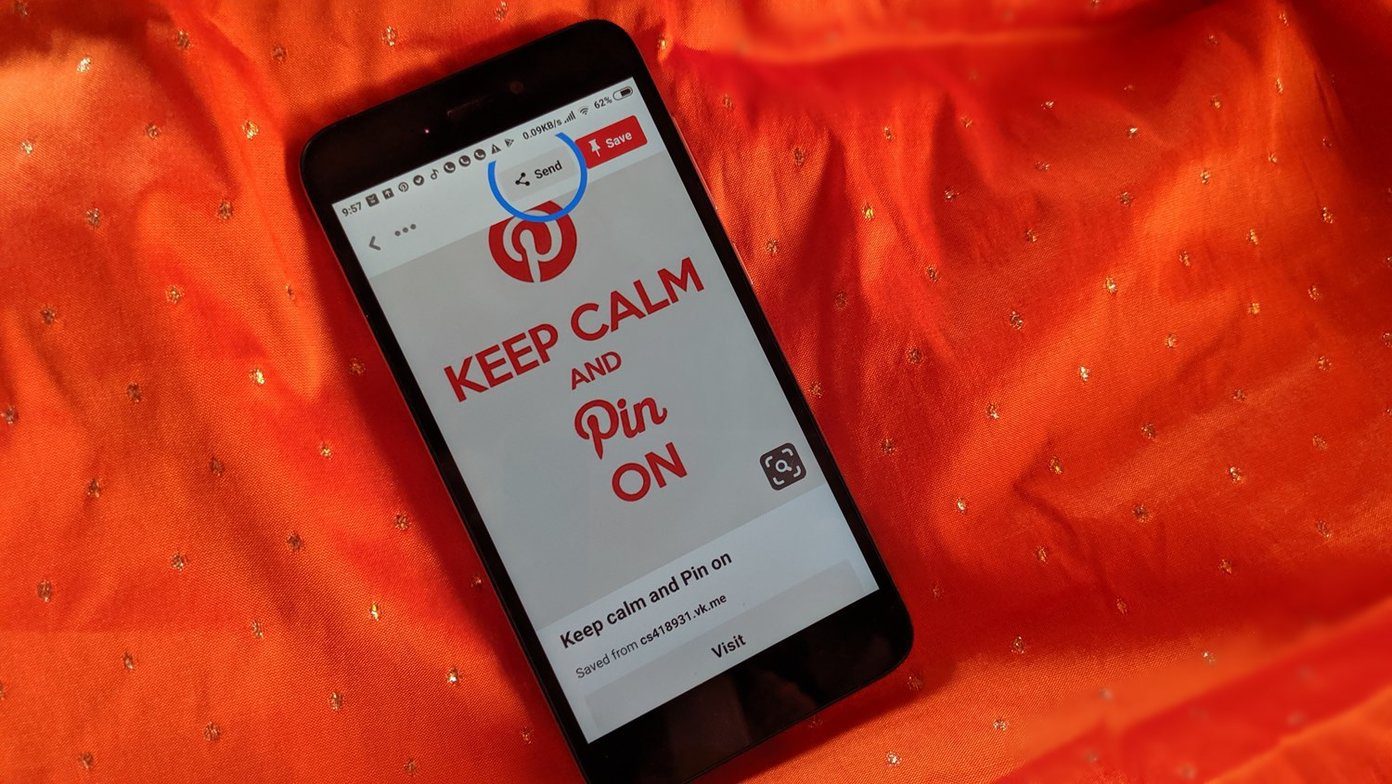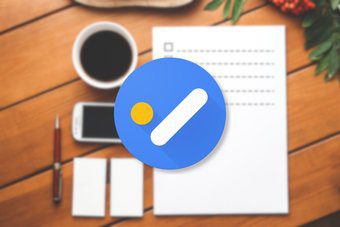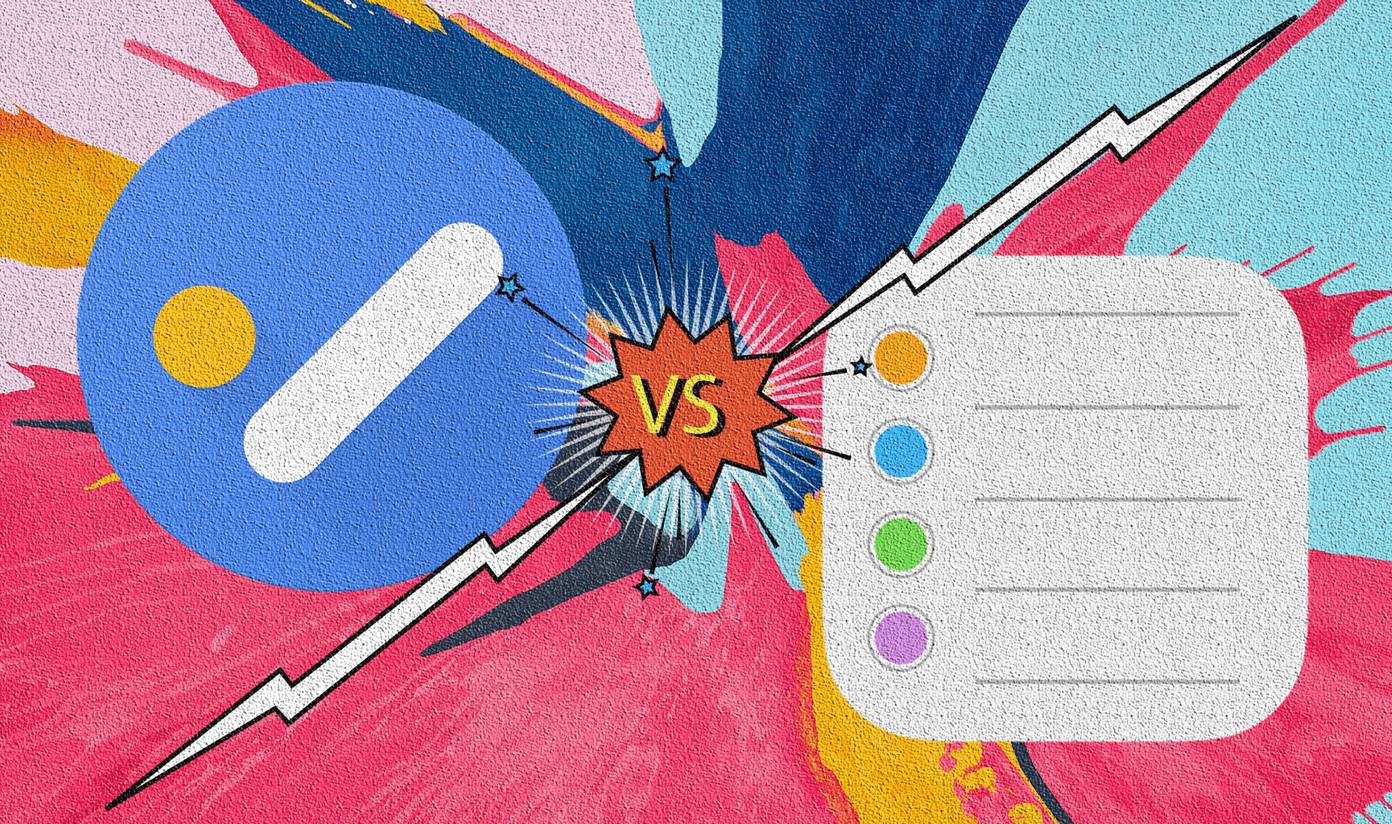Well, guys, that is what you’re going to learn today. So, let’s dig in.
How to Perform Advanced Tasks with the Text You Copy in Android
You can perform advanced tasks with copied text using the app called Text Aide. Well, this app is like a personal assistant for your text. Though, we are going to specifically explore one of its feature called Copy Aide. So, going straight into the guide, download the app from the Play Store and enable Copy Aide.
1. Define the Highlighted Text
We all copy text and then paste in our dictionary app or google it. It’s a tedious task. In the case of web browser and specifically Chrome you can easily Google search when you highlight text. You’ll see a pop-up sliding up from the bottom that will search the highlighted text. But, here with Copy Aide, you can easily get a pop up with the definition of the word no matter what screen you are on. For doing so, highlight some text and hit the share button from the toolbar. Now, you’ll get the share option. Select Text Aide’s Define option. And, you’ll get the pop-up with the definition. At the first time, you’ll get a message saying you go to download the English Dictionary that it suggests. So, after you download this app, you’ll see the definition. Also, you get options for Wikipedia and Wikitionary. Tap on the hamburger icon in the top-right. And select Wikipedia. You can also choose a language or other dictionary. Go to Text Aide. Under Customize section hit Define. Now, on the next screen tap on Views and select your dictionary type. Now, moving onto our next task that is the ability to search copied text in different search engines.
2. Search Copied Text in Different Search Engines
Now, when you enable Copy Aide, an action bar gets activated in the notification bar. With this toolbar, you can enable and disable Copy Aide and also choose different tasks to perform with copied text. Now, enable Copy Aide and hit the first button in the toolbar with the search icon. Now, when you copy a text or line of text, you’ll get a floating pop-up with all search engines in it. Just choose your favorite search engine. You’ll get another pop-up showing you the results. You can also add you own search engines in the Search settings of Text Aide. You can set whether you want the pop-up to float or not. Also, there are a bunch of other settings.
3. Make the Phone Speak the Copied Text
The second option in the action bar gives your phone the ability to speak when you copy some text. It uses Google’s Text-to-speech. You can make it speak entire lines and paragraphs. And when you do, you get an option to stop the voice. But, you need to enable it in Speak settings of the app.
4. Copy the Text from Chat Bubbles
Well, you must be knowing that you cannot copy specific text from a chat bubble. On selecting the bubble, entire chat text will be copied. But, what if you want to copy some specific text like a movie’s name or an actor’s name from the chat? This can be achieved by the third option in copy aide’s action bar. Enable the option and try it out in your chat application. Here’s a screenshot from WhatsApp and Hangouts. As you can see you can also copy text from the pop-up bar and perform other tasks with it from the toolbar.
Other Features
Other features include macros. There are many settings for it. Also, if will find few other text aide options when you select share option. There is dial option to copy a number to the dialer. Another option is to a text link as URL. If you have a rooted Android phone and Xposed framework installed, then you get some additional features. You can double tab on chat bubble to select text. And not just chat bubbles but Play Store and YouTube comments too. Also, you can get all five features as buttons in the action bar. So, what do you think about the app? It surely makes you productive as you don’t need to switch every time between apps to do small stuff like getting a definition or search on Google. Let us know in the comments some scenarios in which this app became helpful to you in accomplishing tasks. The above article may contain affiliate links which help support Guiding Tech. However, it does not affect our editorial integrity. The content remains unbiased and authentic.