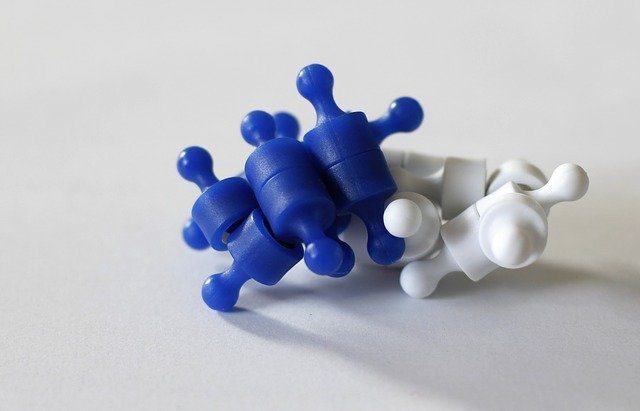Here are three tools to make sure that you have a good idea of who’s on your wireless network, and whether or not you have to watch your back.
1. Nirsoft Wireless Network Watcher
Nirsoft’s Wireless Network Watcher is the Marauder’s Map of wireless networks. It allows you to keep an eye on every computer and device that’s logged on to your network. It will display the IP and MAC address of each device, the company that manufactured the network card, and the optional computer name. This means that you don’t have to worry about your neighbors stealing your bandwidth. As a student (or anyone else that may be living in an apartment and consistently going over bandwidth), this little tool is pretty nifty and handy for those awkward conversations. After you track down who’s really using your network, of course, you’re on your own with the confrontation. Guiding Tech can’t help you there! 😉 Simply download, install, and use.
2. Zamzom Wireless Network Tool
Zamzom presents a tool similar to Nirsoft’s. It also allows you to have a look at every user logged on to your Wi-Fi, and also displays IP and MAC addresses of each device running around your network. You can choose to perform a Fast Scan or a Deep Scan on Zamzom. If after a Fast Scan, you can’t find the problem or you’re suspecting there’s someone going for a free ride on your Wi-Fi, run a slower but more thorough Deep Scan. There’s a premium variant of Zamzom that exists, and also gives you more insight and information into who’s on your network. (For example, you can choose to view the computer owner’s name.) I like how Zamzom actually ended up presenting a way to ban users from your router. Have a look at the video!
3. Net View Command
You can also use good ol’ Command Prompt to have a look at who’s on your network. Hit your Windows key or the start menu, and search “cmd”. There are a ton of other tricks you can do with the Windows Command Prompt, such as sending other users pop-up messages. By the way, if you ever get a System Error 6118 when you try Net View, it could be because you have the firewall on. The best part of the Command Prompt is its inclusion with Windows. That means you don’t have to download anything to use it! Here you’ve got three great, comprehensive methods of tracking who’s in your network. Stay safe and make sure you keep an eye on your network! Oh, and with great power comes great responsibility. Don’t abuse this power! 😉 The above article may contain affiliate links which help support Guiding Tech. However, it does not affect our editorial integrity. The content remains unbiased and authentic.