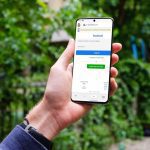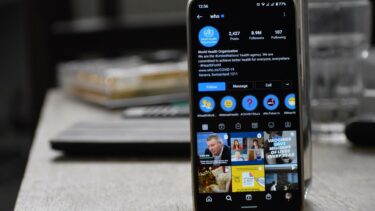In this post, we will tell you how to remove smiley from your images. The same concept can be used to remove text and other objects without Photoshop. However, it’s important to know that removing the smiley will not replace it with the original background. It will be swapped with the surrounding background that will make it look like an unedited photo. Let’s check out the three ways to remove emojis online from your pictures without downloading any software.
1. Hide Smiley with Object Removal Photo Editors
With these editors, you need to brush on the object that you want to delete. The tool will automatically replace the object with a nearby background. You can remove emojis, text, and even humans from photos. Here are two editors to help you.
Remove Emojis from Pictures with Inpaint Online
Inpaint is one of the easiest tools usable to remove emojis. All you need to do is add a mask on the object that you want to remove and hit the Erase button. Voila! You will be astonished by the results. Here are the steps: Step 1: Open the website using the link given below. Visit Inpaint Online Step 2: Click on Upload Image and add your image from which you want to remove the smiley. Step 3: By default, the eraser marker will be selected. However, if you want to confirm the same, click on the red icon on the left side. Step 4: Start brushing on the smiley that you want to remove. A red mask will be added to it. Color the entire object with the mask. You don’t have to take care of the borders strictly. You add color outside the object too and the site will still detect the object automatically. Then hit the Erase button at the top. Step 5: The tool will replace the emoji with the existing background.
Remove Emojis from Pictures with Pixlr
The second tool that also replaces the background automatically is Pixlr. In this web app, you need to take the help of the Heal tool. Here’s how to go about it: Step 1: Launch the website from the following link. Visit Pixlr Step 2: Click on Open Image to add your photo. Step 3: Click on the retouch button. Step 4: Select the first option under Tool, i.e., Heal/Repair. The Patch should be selected under the Method button. Step 5: Click on the smiley multiple times to remove it and fill it with the background. You can adjust the brush size from the left menu.
2. Remove Smiley with Cloning
The method mentioned above automatically replaced the emoji with its background. In this method, you need to manually clone the background that matches the area having the smiley. By doing that, the smiley will be removed. It won’t leave the background empty as we will fill it by cloning the surrounding area. Here are two websites that offer the clone feature.
Remove Emojis from Pictures Using Fotor
Step 1: Open the website and click on the Edit a Photo option. Visit Fotor Step 2: Click on Open at the top and add your image. Step 3: Click on Beauty from the left menu and open Clone. Step 4: Click on the area that resembles the background of the emoji. That will select the area, and it will be used to clone. Then start brushing on the emoji to clone it with the selected area. You will notice two circular icons on the image. The hollow one is the area from where you are cloning, and the filled one is your brushing zone. If the selected area doesn’t match with the emoji background, click on Re-choose clone area. Then select the area by clicking on it once again. You can adjust the intensity and fade strength from the left sidebar.
Remove Emojis from Photos Using GifGit
Step 1: Launch the website and click on Upload file to add the image. Visit GifGit Step 2: Scroll down to view the items present in the left sidebar. Click on Clone. Step 3: Just like the clone tool on any app, you need to select the cloning area. For that, press Alt key on your keyboard and click the area to select it. Once selected, hold the mouse button and brush the emoji with the cloning area.
3. Remove Smiley by Cropping Picture
Sometimes, the emoji can be easily cropped from the picture without affecting the actual image. Then you don’t need to use either the heal or clone tool. However, since you are cropping the image, you will lose a part of the image. Use this method only when the emoji is at the borders. You can use online tools like BeFunky, LunaPic, Fotor, and more to crop the image.
Bonus App: Use Photopea to Heal and Clone Pictures
Photopea, one of the best online replacements of Photoshop, can be used to remove emojis from photos without having any prior knowledge about photo editing. The tool offers both heal and clone mode, among many other photo editing features. Visit Photopea Open the website and click on the Healing brush icon present in the left sidebar. Click on Healing Brush tool from the menu. Press the Alt key on your keyboard and click the mouse button simultaneously to select the source. Then stroke the image to replace it with the background. To use the clone mode, click on the Clone icon and select the cloning area by hitting Alt key and mouse button.
Everything Isn’t Possible
The above methods help in removing the emoji by covering it with the surrounding background. As mentioned before, the faces under the emojis cannot be unmasked. The same is true for Twitter stickers. While you can swap it with the background, the underlying data — be it text or face cannot be seen. Next up: Want to add color to your old black and white pictures? Do it with these online tools. The above article may contain affiliate links which help support Guiding Tech. However, it does not affect our editorial integrity. The content remains unbiased and authentic.