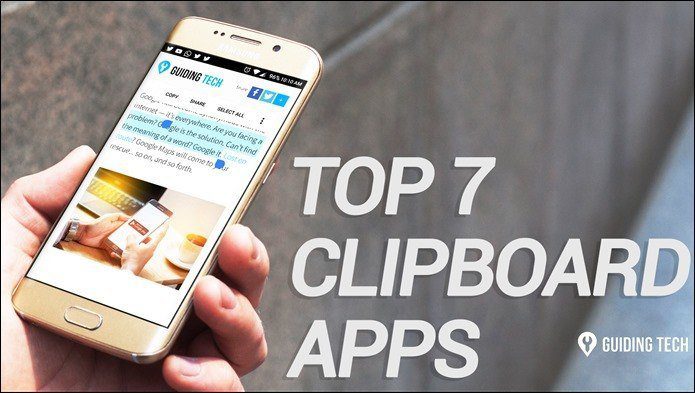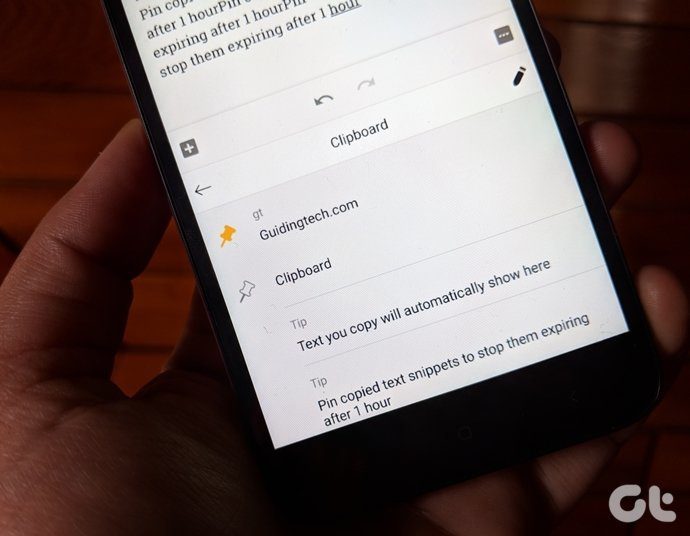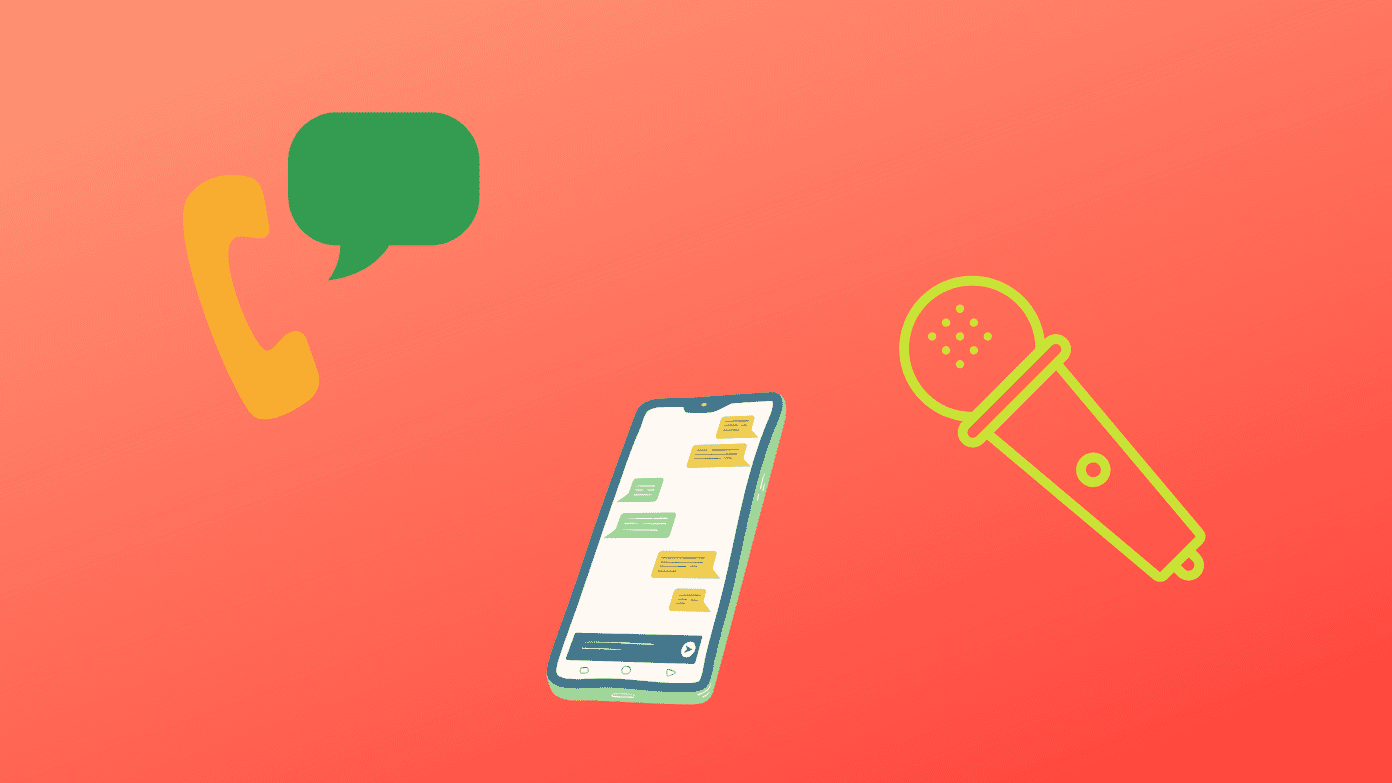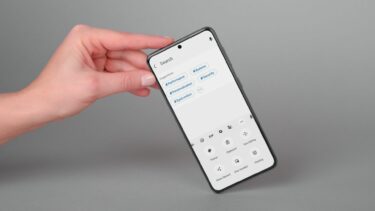That means you will either have to paste long and elaborate paragraphs on apps like Google Keep. While it gets the work done, it’s a long process. Thankfully, there are few clipboard sharing apps for Android phones which let you share content across your Windows laptop and phone. The good thing is that these require an initial one-time setup process. Once that’s done, you can seamlessly share notes between your laptop and phone. Sound interesting, right? So, here are our recommendations for the best clipboard sharing apps for Android phones. Note: These are third-party apps, and it’s wise not to copy sensitive information such as passwords, credit card numbers, or even insurance information. Guiding Tech will not be liable for any loss of data while using these apps.
1. Alt-C
If you are looking for a free Android app that lets you sync your copied text snippets, then the Alt-C app is the one for you. It works across all apps and browsers on Windows. You need to define a series of hotkeys (other than the default Ctrl+C and Ctrl+V combination) and the app will take care of the rest. Alt-C has a dedicated windows app through which it functions, and it’s here that you will need to define the series of hotkeys. Once a series of text is copied on your Android, it will appear on the app’s window. Or, you can hit the Alt+V keys to paste the text. Installing the app is a straightforward process. You will receive a security code on your Android phone, which you need to enter in the Windows app. Once the connection is established, the sync will take place. That’s it. Alt-C’s Android app has a straightforward interface, and you can customize the number of copied items you want to keep. At the same time, all the copied text will be displayed on the home page, thereby making it easy for you to refer to them later. While Alt-C doesn’t need any special permission to run on your Android, you may need to enable the Cross-device copy and paste feature. To do so, head over to the My Phone app on your Windows system, then head over to Settings > Features. Get Alt-C
2. Clipbrd
Unlike the one above, Clipbrd is a Google Chrome extension. This means you needn’t install any third-party software on your PC. However, you will need to sign in using an email ID on both Android and Chrome extensions. Once the credentials are verified, you’ll be able to directly copy and paste contents to and from your PC and Android. The process is quite straightforward and doesn’t need any special permission or authorization. While this one is straightforward compared to the one above, you do not access the clipboard history. It pushes texts to and fro, and that’s about it. The Clipbrd app for Android has a few customization options. For instance, you can set your phone to vibrate whenever it detects something being copied on your PC and vice-versa. Though it’s a Chrome extension, its functions are not limited to the Chrome window alone. We could seamlessly sync text between our phone and Notepad on Windows. The bottom line is as long as you want a frills-free app, the Clipbrd app should fit your requirements fine. Clipbrd claims that the text snippets are not stored in their servers, and the content is encrypted before transferring. Get Clipbrd
3. Clip Cloud
If you are looking to sync text between the Google Chrome window and your Android phone, then the aptly named Clip Cloud app proves to be the perfect pick. Like the one above, this one is also a Chrome extension, and you will need to sign in using your Google ID in both the Android app and the extension. Clip Cloud works a tad differently than the ones above. During our tests, we could easily sync URLs via the Send to Clip Cloud command. However, if you have to send a snippet of text from a post or an article, you’ll have to open the extension and paste the text into the box. Once done, they would be immediately available on your phone. Thankfully, syncing text from your phone to PC is super easy, and you just need to copy it, and the rest will be taken care of by the app. Alternately, you can open the app and hit the Send button to send the copied text once again. Unlike the two apps above, Clip Cloud is a paid app, and the subscription starts at around $1.2 for three months. Here too, the contents are encrypted using the AES algorithm and are sent through Google Cloud Message. Get Clip Cloud
Bridge the Gap in Style
Apart from the apps above, Microsoft’s My Phone app allows you to access and transfer text snippets between your phone and PC. However, this feature is available on a few select Samsung phones like the Samsung Galaxy Note20 series and the Galaxy S21 series. This method will be a tad more reliable from the security point of view. Do note that that syncing contents between your phone and PC will use Internet data. Naturally, both your phone and PC will need to stay connected to Wi-Fi or mobile data, though it necessarily doesn’t have to be the same network. The above article may contain affiliate links which help support Guiding Tech. However, it does not affect our editorial integrity. The content remains unbiased and authentic.