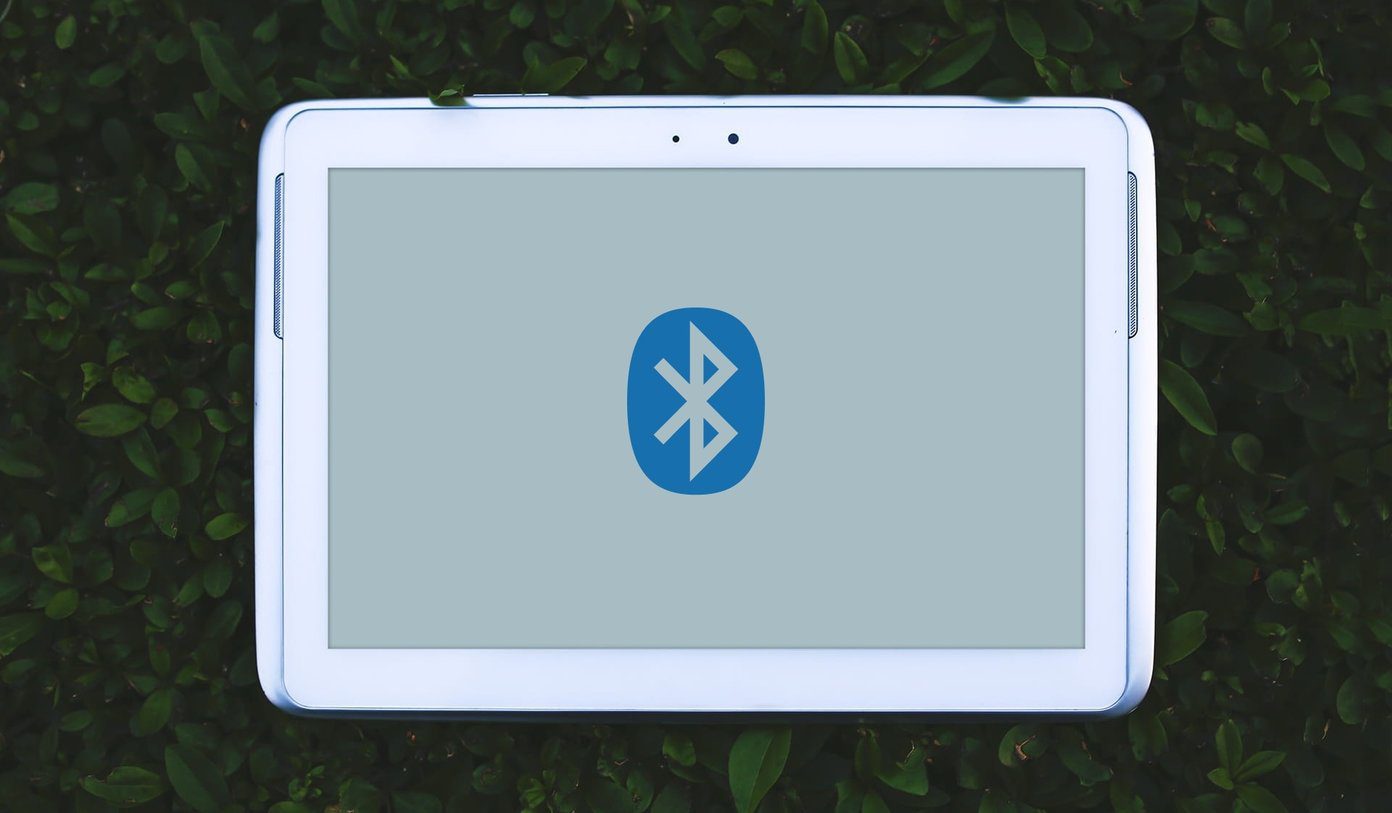While installing ROMs takes a few minutes as long as the bootloader in unlocked and a recovery is installed, it’s the initial setup and the apps that takes most of the time. Installing the backed up apps, from the server or a local computer can take a while installing manually. Titanium Backup provides an option for uninterrupted batch installation, but the cost for the feature is around $5.99 which is pretty high. Today I am going to show you how you can create a flexible zip file of the apps and games you wish to install on your device and install the apps and data just after you install any new ROM. The trick will streamline your process and you will never think twice before trying out a new ROM. Note: Always take a Nandroid backup before you begin. It’s better to be safe, than sorry.
Using ZIPme App on a Rooted Android Device
ZIPme is a free app that can downloaded from the Play Store and used to create flashable zip on the phone itself. The app is in beta state and needs root access to function. After you launch the app, it will ask you to create a zip file by tapping the plus icon (+) at the bottom of the screen. The app allow you to create zip files of the apps (along with the associated data), system settings data along with widgets and additional files and settings you wish to include. Pro Tip: Before you go for the real deal, it’s highly advisable to back up a single app and then restore it using the app just to check if the app works. Trust me, you don’t want to see yourself in a situation with a fresh ROM and the backup are not working. The app creates the ZIP files in the desired location and then can be easily accessed using any of the ROMs that are flashed on the device. There are no additional configurations in the app. So all you can do is select the modules and create the ZIP file. ZIPme can be useful to create a backup when you are certain that a new ROM will be flashed on your phone. However, at times, you are just left with a clean ROM without any backups. To save bandwidth, we can sideload the APK files and installing each of them manually, though it can be tedious. There are times when you are switching ROMs and it’s advisable not to migrate any system and app data. In such cases, if you have to only install apps, there’s an easier way to get that done. We will create a simple flashable ZIP file on your computer with the apps you wish to sideload that can be then loaded using recovery.
Manually Creating a Flashable ZIP
Download the ZIP file and extract it to a folder on your computer. This folder can be treated as a model to create a flashable zip file.
After you extract the folder, you will see two folders. One would be the META-INF file which should be left untouched and other should be the System –> Apps where all the APK files will be loaded before zipping again. Check out the image for instructions on how the folder structure would look like. Once you have loaded the apps, select META-INF and System folder, right-click on any one of the folder and select the option to create a compressed folder. Please make sure you select both the folders and not the parent folder to create a ZIP file. Finally the file can be flashed in any of the ROMs and you can get the apps installed as system applications in no time.
Conclusion
These were the two ways in which you can create flashable ZIP files. If you are aware of any other third party app that can help with the task in the hand, do let us know. Please join me in our discussion forum, I would love to have a chat. The above article may contain affiliate links which help support Guiding Tech. However, it does not affect our editorial integrity. The content remains unbiased and authentic.