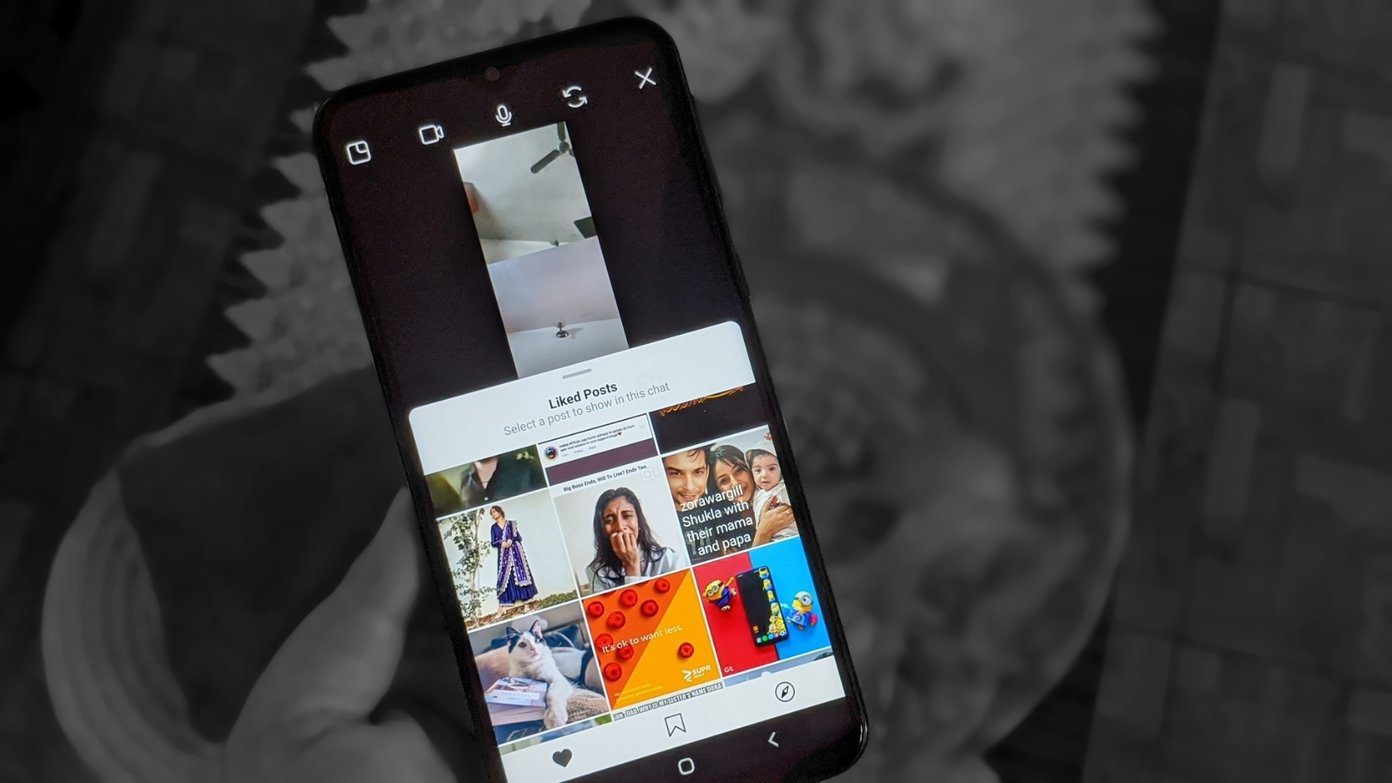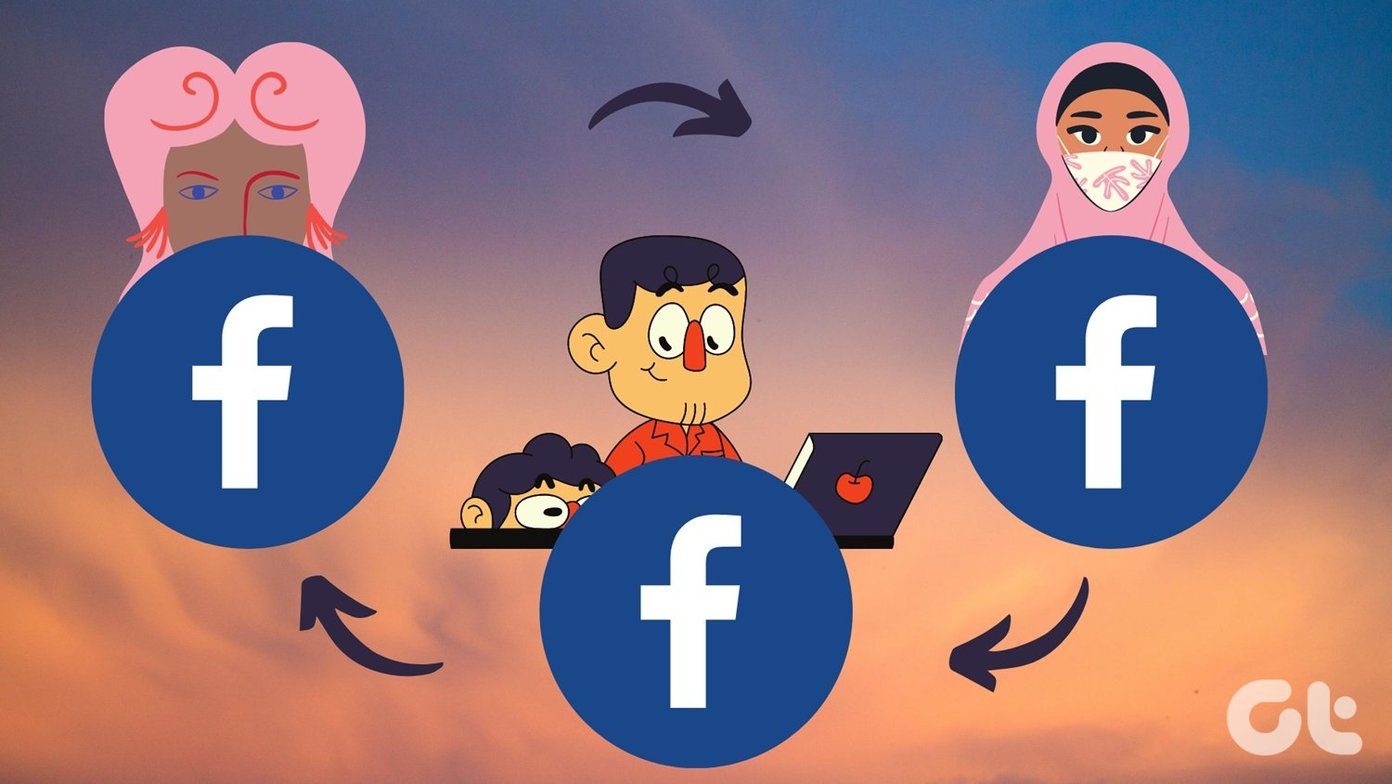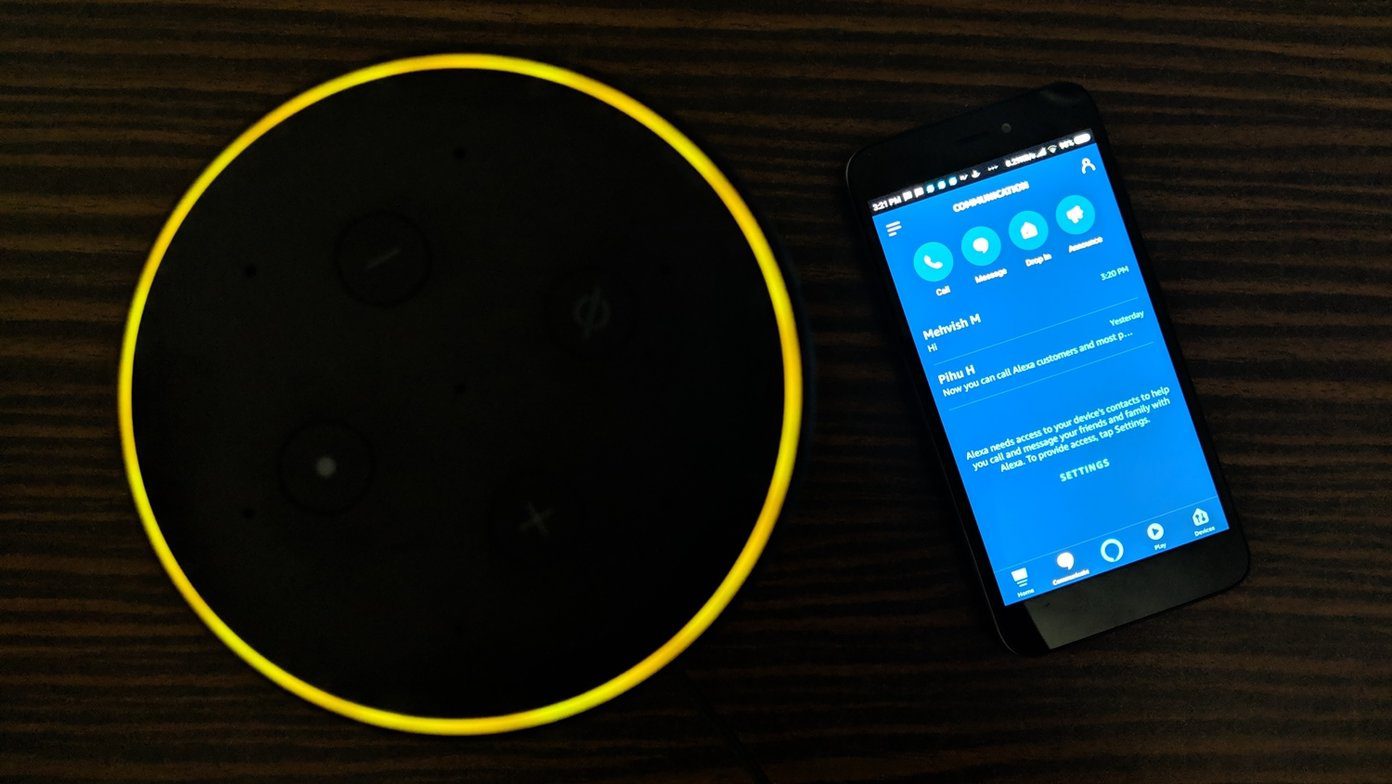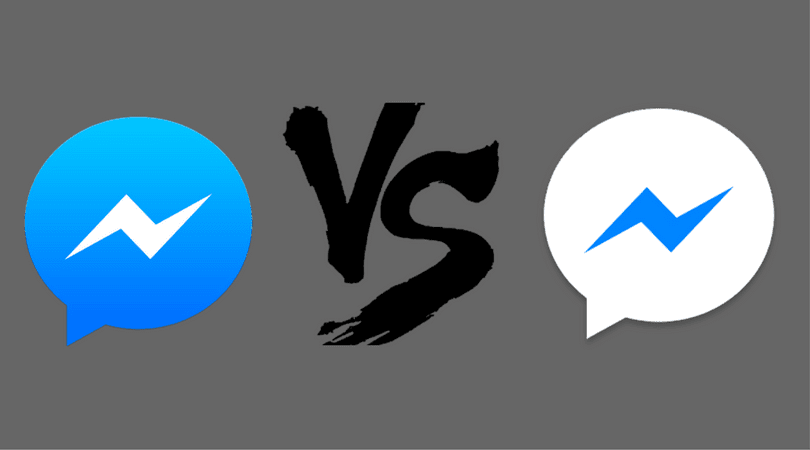You may have seen it in the Settings but never really used it. Well, it’s a powerful feature with many benefits. Here, we shall dive deep into the WhatsApp Archive feature and cover the frequently asked questions about it.
1. What Happens When You Archive a Chat
If you have used the Archive feature in Gmail or Instagram, then you should be familiar with it. In WhatsApp, archiving a chat results in the same thing — the chat disappears from the main window where the conversations appear. You can unarchive and access the chat anytime.
2. What Can You Archive
You can archive individual and group chats. However, you need to archive the full chat threads. You cannot archive a single message or media file in a chat.
3. Can You Receive Messages from Archived Chats
Yes. Once you archive a chat, it merely hides it from the main view and nothing else. So if you receive new messages in the archived chat, you will be notified about it, and the same conversation thread will reappear in the main list. In other words, it gets unarchived automatically.
4. Does Archiving a Chat Notify the Other Person
If you archive a conversation, WhatsApp doesn’t notify the other person. Even if you delete a chat, the other person won’t know.
5. Does Archive Effect Online Status
Archiving a chat doesn’t affect your online status. If you are online, you will be shown as online to the archived chats as well.
6. How to Know If Someone Has Archived Your Chat
Not possible, my dear friend. There is no way to know if someone has put your chat in their Archives.
7. How to Archive a Chat
To archive a chat on Android, tap and hold the chat. Then from the options that appear at the top, hit the Archive icon. To archive a chat on iPhone, swipe from right to left on the chat. Then tap on Archive. On WhatsApp Web, hover your mouse over a chat. Then click the down arrow and hit Archive chat.
8. Archive All Chats
If you want to clean your inbox entirely without deleting the chats, you can archive all chats simultaneously. The feature is available on Android and iPhone only.
Android
Step 1: Open WhatsApp and tap the three-dot icon at the top-right corner. Select Settings. Step 2: Tap on Chats followed by Chat history. Step 3: Tap on Archive all chats.
iPhone
Step 1: Open WhatsApp and go to the Settings tab. Step 2: Tap on Chats followed by Archive All Chats.
9. Find Archived Chats
Can’t find the archived chats? Don’t worry. It’s possible that you are just looking in the wrong places. To view archived chats on Android, open WhatsApp and scroll down to the bottom of the Chats screen. Here you will find an option that will give you the access to all your archived chats. On iPhone, go to the Chats tab and you will Archived Chats at the top. Tap on it to view the archived chats. On WhatsApp Web, click on the three-dot icon and select Archived from the menu.
10. Unarchive WhatsApp Chat
To disable archive on Android, go to the Archived section at the bottom. Then tap and hold on the chat that you want to unarchive. Once selected, tap on the Unarchive option. That will move the chat back to the inbox. On iPhone, once you are in the Archived Chats screen, swipe from right to left on the chat that you want to unarchive. Then tap on Unarchive. Similarly, on WhatsApp Web, go to the Archived section. Then hover your mouse over the chat that you want to unarchive. Click on the down arrow and select Unarchive.
11. Delete Archived Chats
There are no special steps on Android to delete an archived chat. All you need to do is go to the Archived section and hold the conversation that you want to delete. Then tap on Delete icon. You will get a pop-up. Select Ok to confirm. On WhatsApp Web, go to the Archived section. Tap on the down arrow next to the chat and click on Delete chat. Confirm on the pop-up menu. To delete archived chats on iPhone, swipe from right to left on the archived chat and tap on More. From the menu, select Delete.
Archive or Delete
The Archive feature is only used to hide messages from your main list. You can unarchive the chat and get it back. However, things aren’t the same with Delete, which is a permanent step. Once you delete a thread, there is no direct way to bring it back, but a few workarounds exist. So be careful and choose wisely. The above article may contain affiliate links which help support Guiding Tech. However, it does not affect our editorial integrity. The content remains unbiased and authentic.