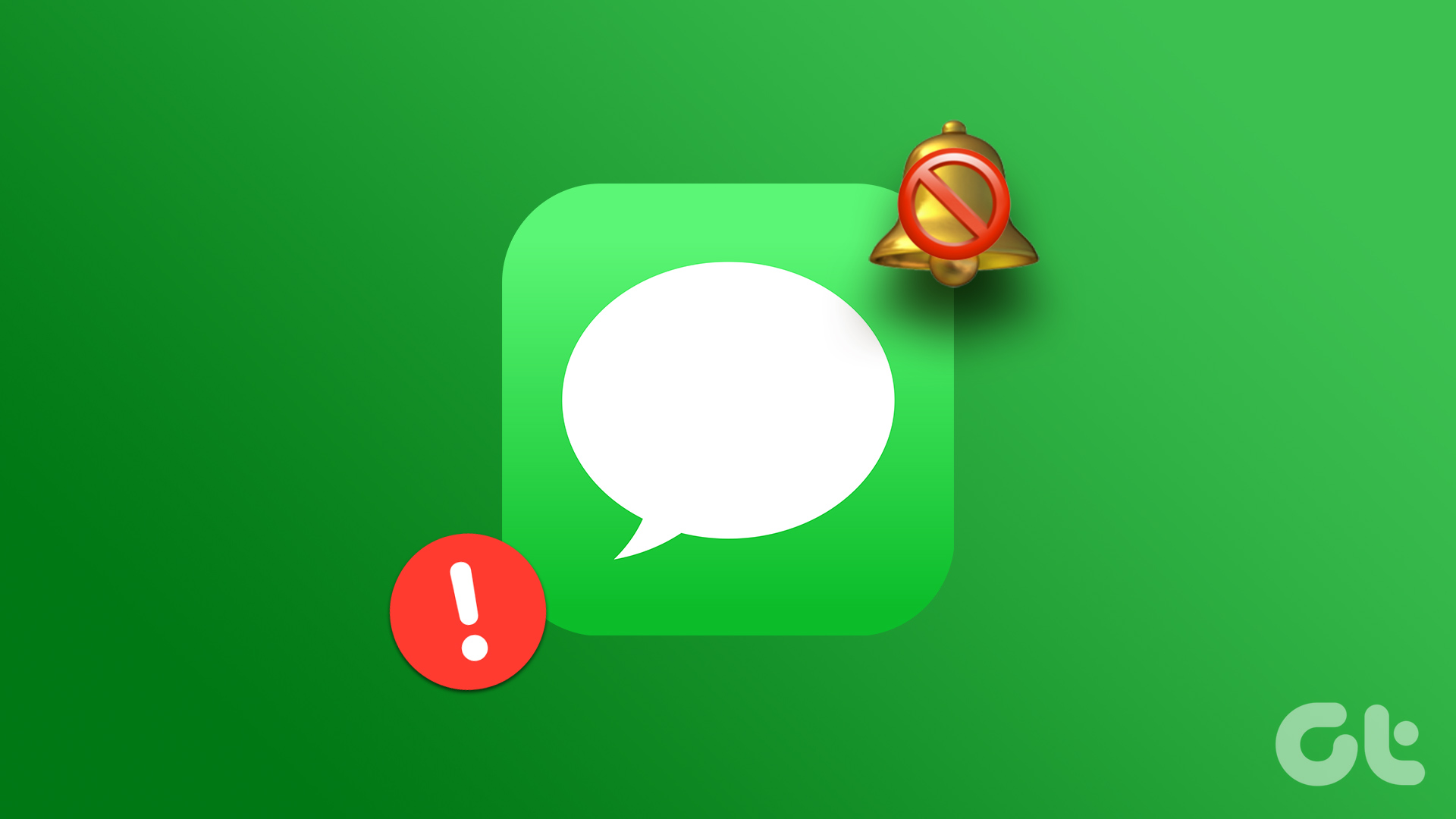You can always open the default Messages app to check new texts. But it’s time-consuming and not a feasible solution. Before you miss important messages, use the tricks below to troubleshoot your iPhone not receiving text notifications.
1. Check Messages Notification Settings
One of the common culprits is the notification settings on your iPhone. You’ll need to check whether those notification settings are correctly enabled on your iPhone. Step 1: Open the Settings app on your iPhone. Step 2: Scroll down and tap Messages. Step 3: Tap on Notifications. Step 4: Turn on the toggle next to Allow Notifications. Also, turn on notifications on the Lock Screen, Notification Center and Banners under the Alerts section.
2. Disable Focus
When you enable Focus, your iPhone suspends all notifications and calls. You’ll need to disable Focus or make an exception for the Messages app. Step 1: Swipe down from the top-right corner of the iPhone screen. Step 2: When the Control Center opens, tap on the Focus tile to disable it. You can also exclude Messages from Focus using the steps below. Step 1: Launch the Settings app on your iPhone. Step 2: Tap on Focus. Step 3: Select your preferred Focus profile. Step 4: Tap on Apps. Step 5: Enable the ‘Time-Sensitive Notifications’ toggle. Tap on the Add button, select the radio button above Messages and tap Done in the top-right corner. This change will ensure you receive text notifications even when the Focus mode is active.
3. Remove Messages From the Scheduled Summary
If you have added Messages in the Scheduled Summary, you will only receive text notifications at set times. You can follow the steps below to remove Messages from the Scheduled Summary and start getting real-time notifications. Step 1: Open the Settings app on your iPhone. Step 2: Tap Notifications. Step 2: Tap Scheduled Summary. Step 3: Turn off the toggle next to Messages from the following menu.
4. Unmute Threads
Did you happen mute an annoying conversation thread in Messages? You won’t get a notification from such threads until you unmute them. Step 1: Open Messages on iPhone. Step 2: Swipe left on a thread and select unmute.
5. Disable Hide Alerts
The system won’t send text notifications if you have hidden alerts from a specific contact. Go through the steps below to unhide alerts. Step 1: Launch the Messages app on iPhone. Step 2: Select a thread from which you are not receiving messages. Step 3: Tap the contact’s name at the top. Step 4: Turn off the toggle next to ‘Hide Alerts’ to disable the option.
6. Enable Time-Sensitive Notifications
iOS delivers Time Sensitive notifications immediately and keep them on the Lock Screen for an hour. Here’s how you can enable Time-Sensitive notifications for Messages. Step 1: Open the Settings app on your iPhone. Step 2: Scroll down and tap Messages. Step 3: Tap on Notifications. Step 4: Turn on the toggle next to ‘Time-Sensitive Notifications’ to enable the option.
7. Allow Mentions Alerts
Do you frequently miss mentions in chats through the Messages app on iPhone? You’ll need to enable alerts for mentions. When it’s on, the Messages app will notify you whenever someone mentions (tags your contact name) specifically in a muted conversation thread. Step 1: Open Messages in iPhone Settings. Step 2: Enable the ‘Notify Me’ toggle. From now on, whenever someone mentions you in Messages, you will receive an instant notification.
8. Enable Notifications for Unknown Senders, Transactions, and Promotions
If you have enabled filters in Messages, you need to turn on notifications for unknown senders, transactions, and promotions. Otherwise, you will continue to miss such alerts. Here’s what you need to do. Step 1: Open the Settings app on your iPhone. Step 2: Scroll down and tap Messages. Step 3: Tap on Notifications. Step 3: Scroll down and tap on Customize Notifications. Step 4: Turn on the toggles next to Unknown Senders, Transactions, and Promotions.
9. Unblock Contacts
Did you block annoying contacts on your iPhone? You won’t receive any text from them. You need to recheck the blocked contacts list and unblock relevant ones. Step 1: Open the Settings app on your iPhone. Step 2: Scroll down and tap Phone. Step 3: Tap Blocked Contacts. Step 4: Swipe left on a contact and select Unblock.
10. Update iOS
The default Messages app is a part of the iOS. Apple adds new Messages features with iOS updates. Running an outdated iOS version may leave you with a buggy Messages experience on your iPhone. It’s a good practice to update your iPhone to the latest version to avoid issues like text message notifications not working. Step 1: Open the Settings app on your iPhone. Step 2: Scroll down and tap on General. Step 3: Select Software Update and install any pending updates.
Get Real-Time Text Notifications
Text notifications not working on iPhone can lead to undesirable situations. You can also contact your local carrier if the issue persists for a long time. Which trick worked for you? Share your findings in the comments below.